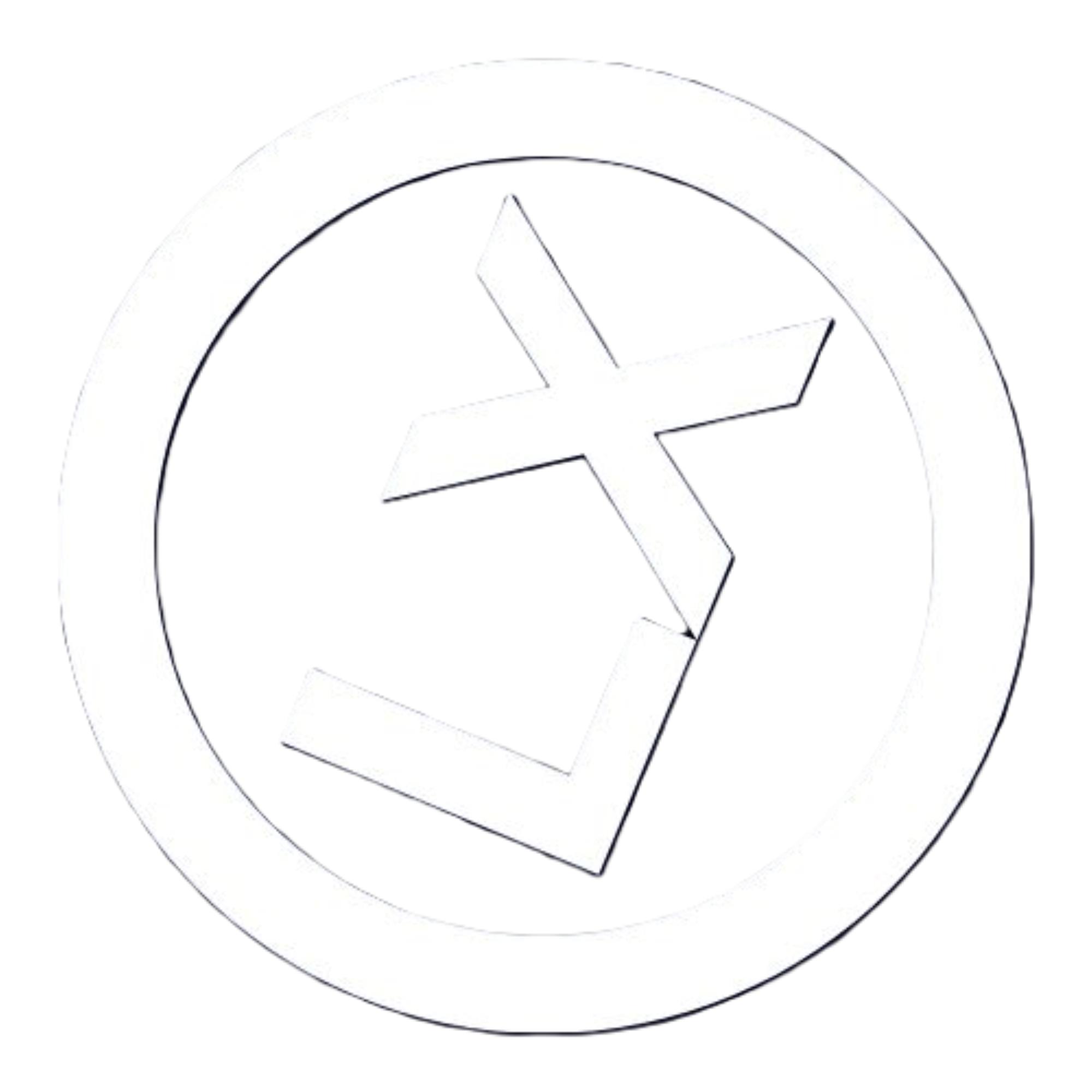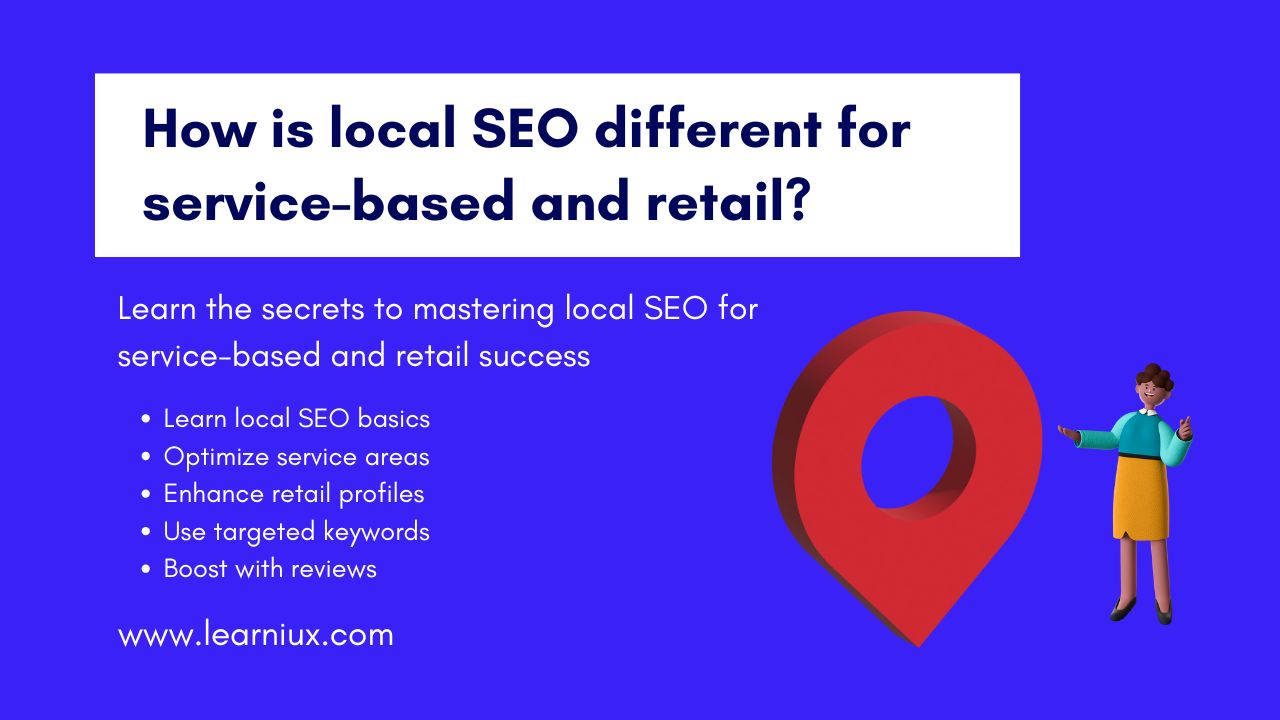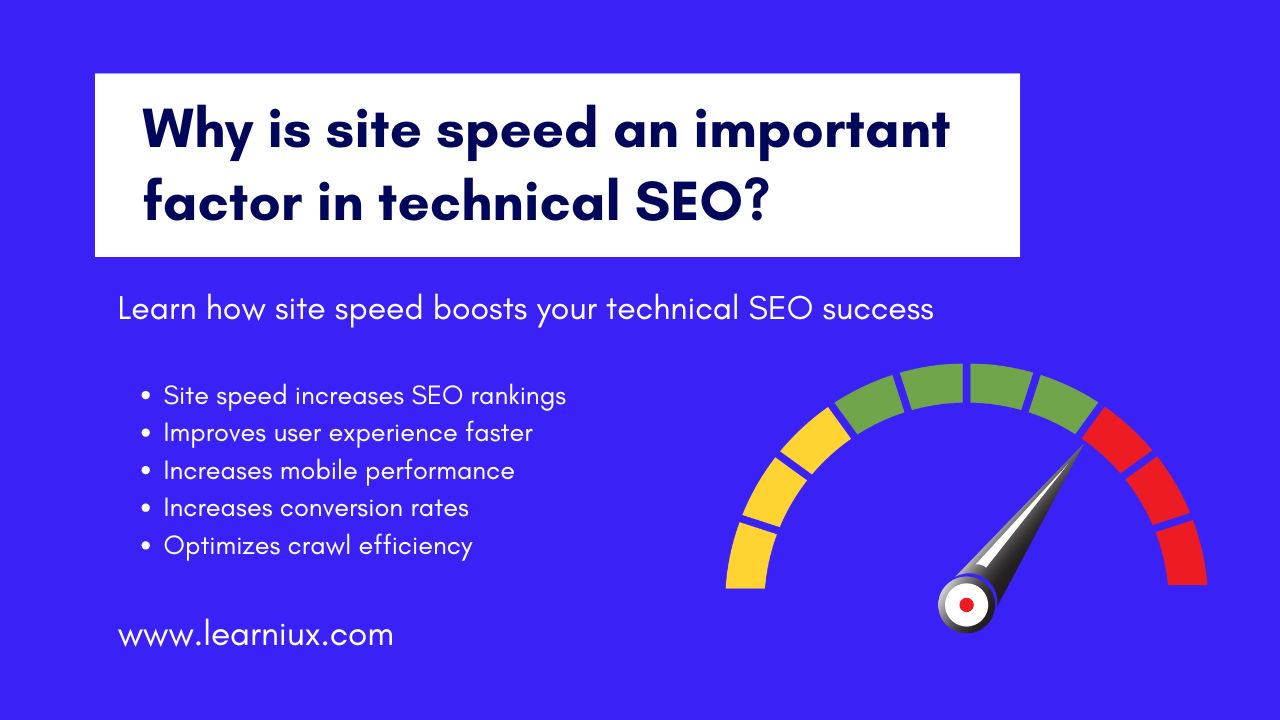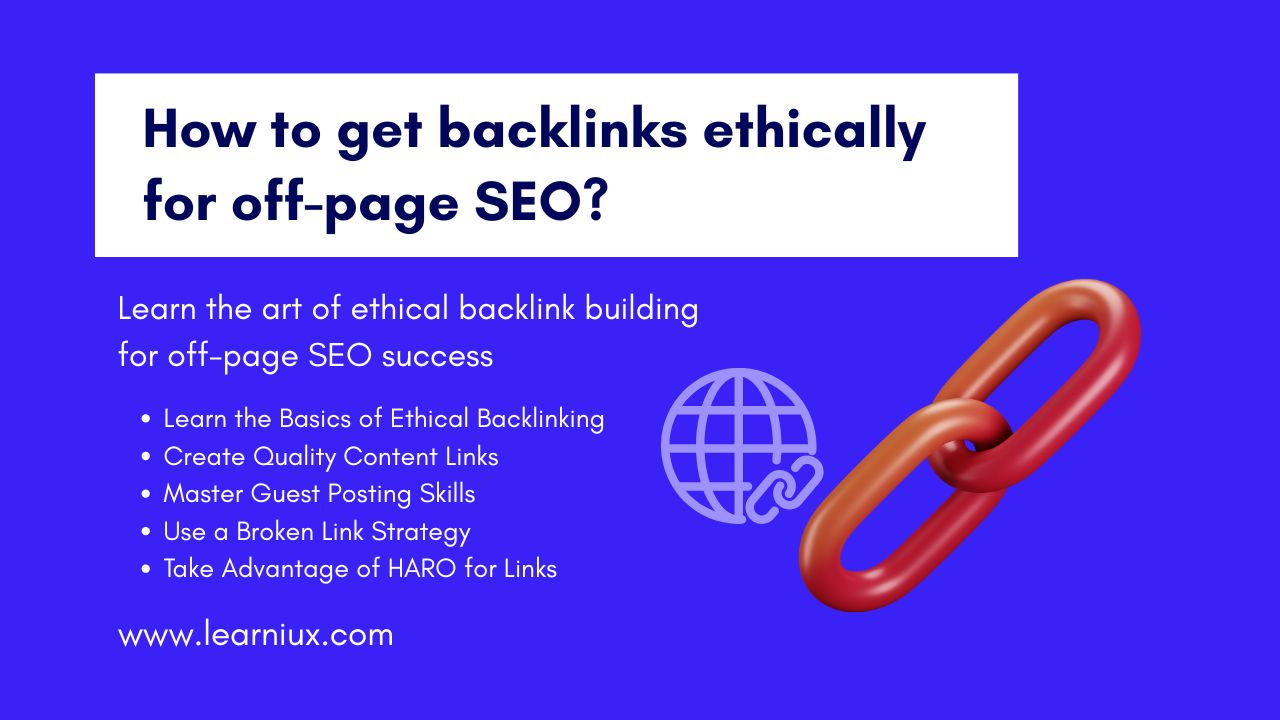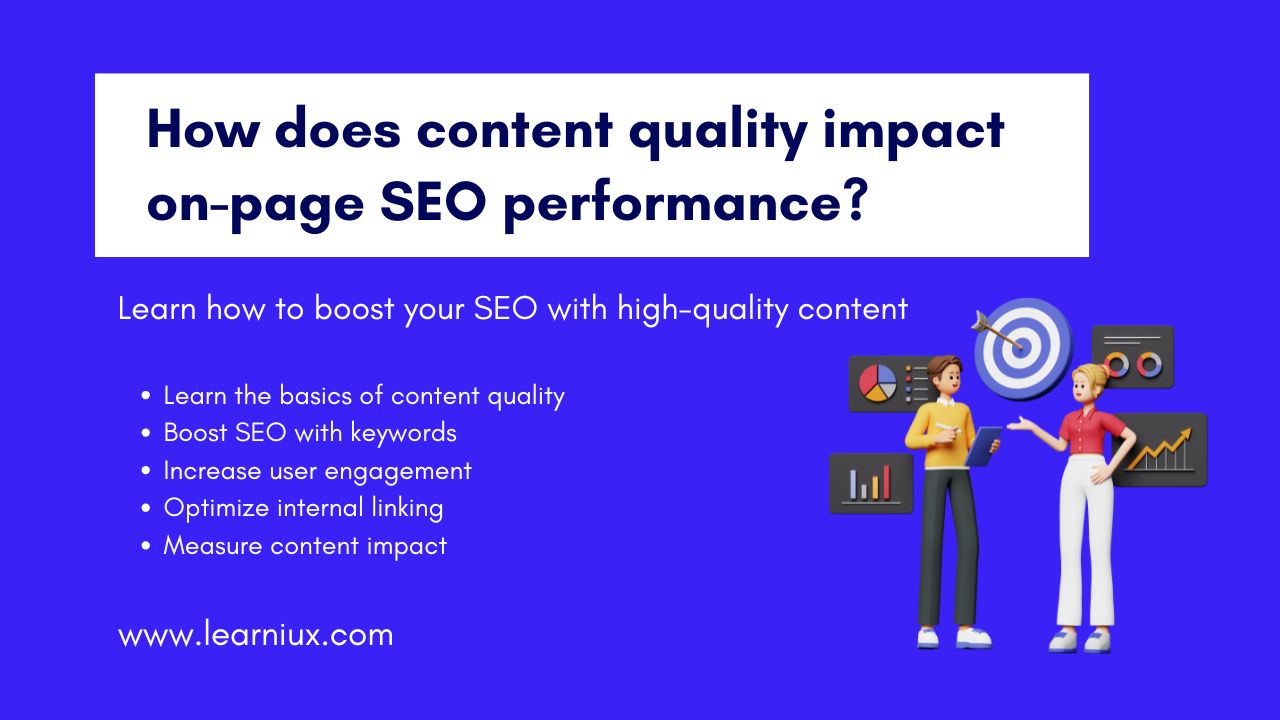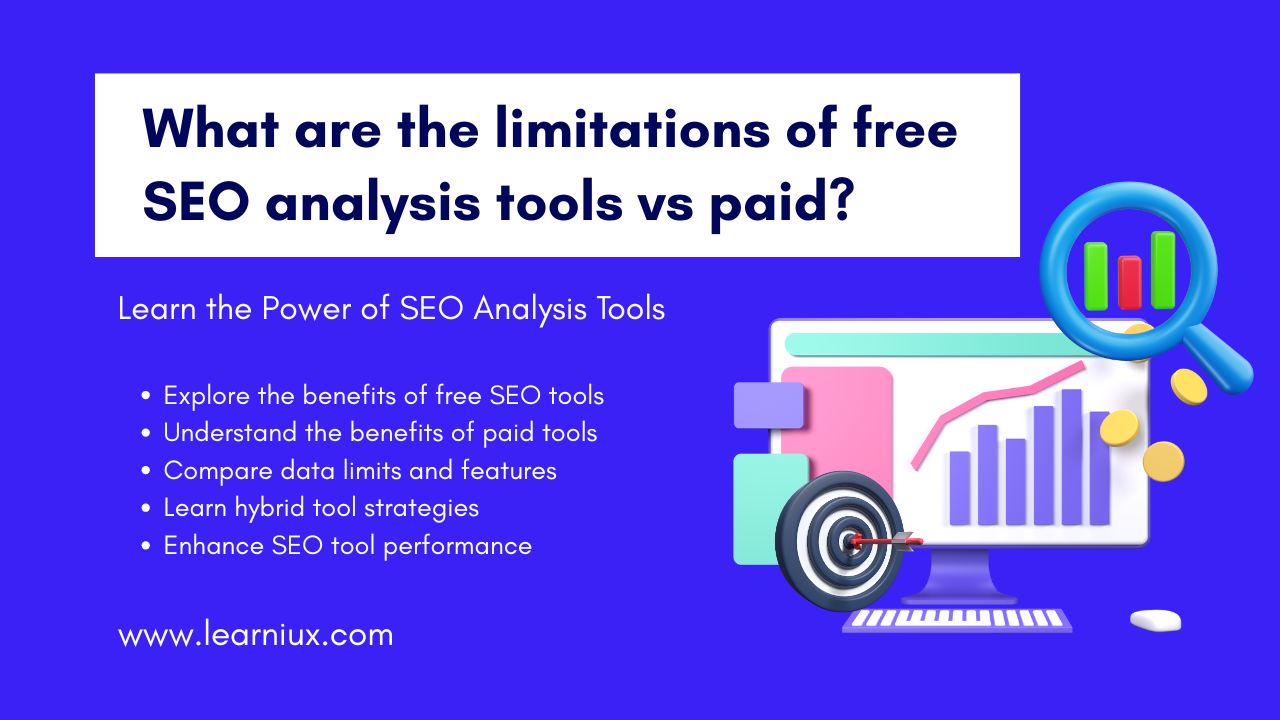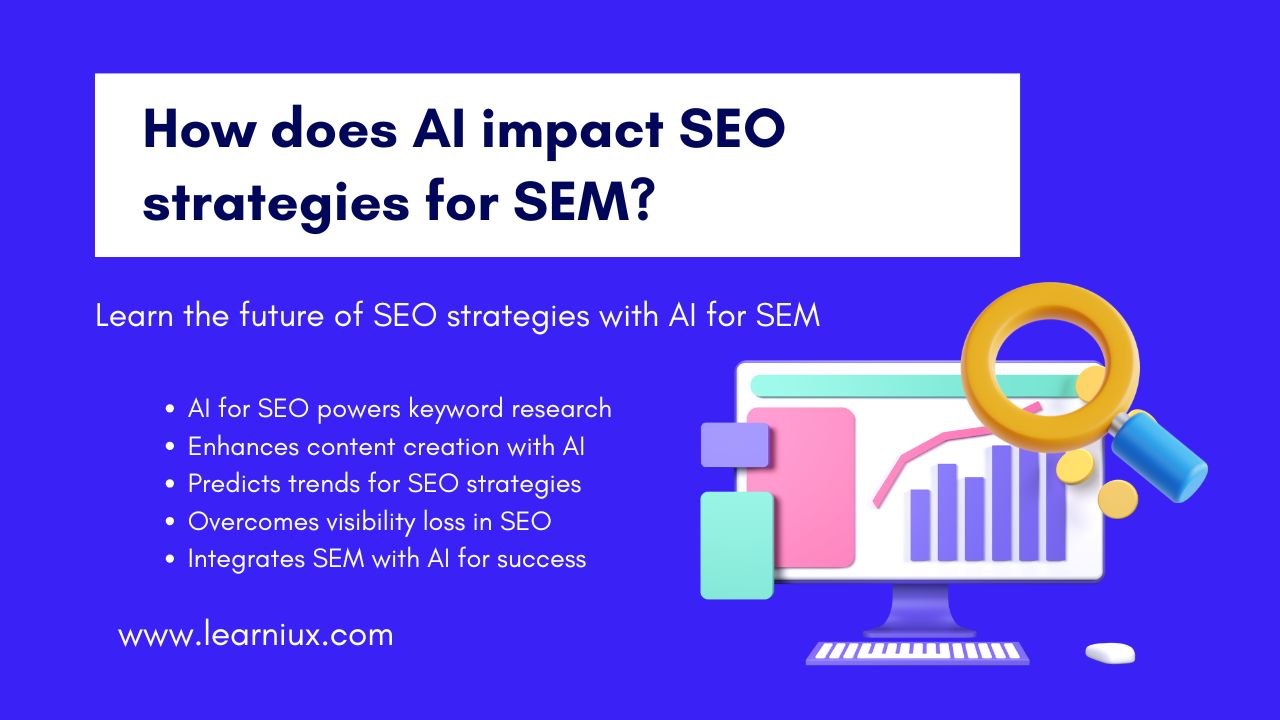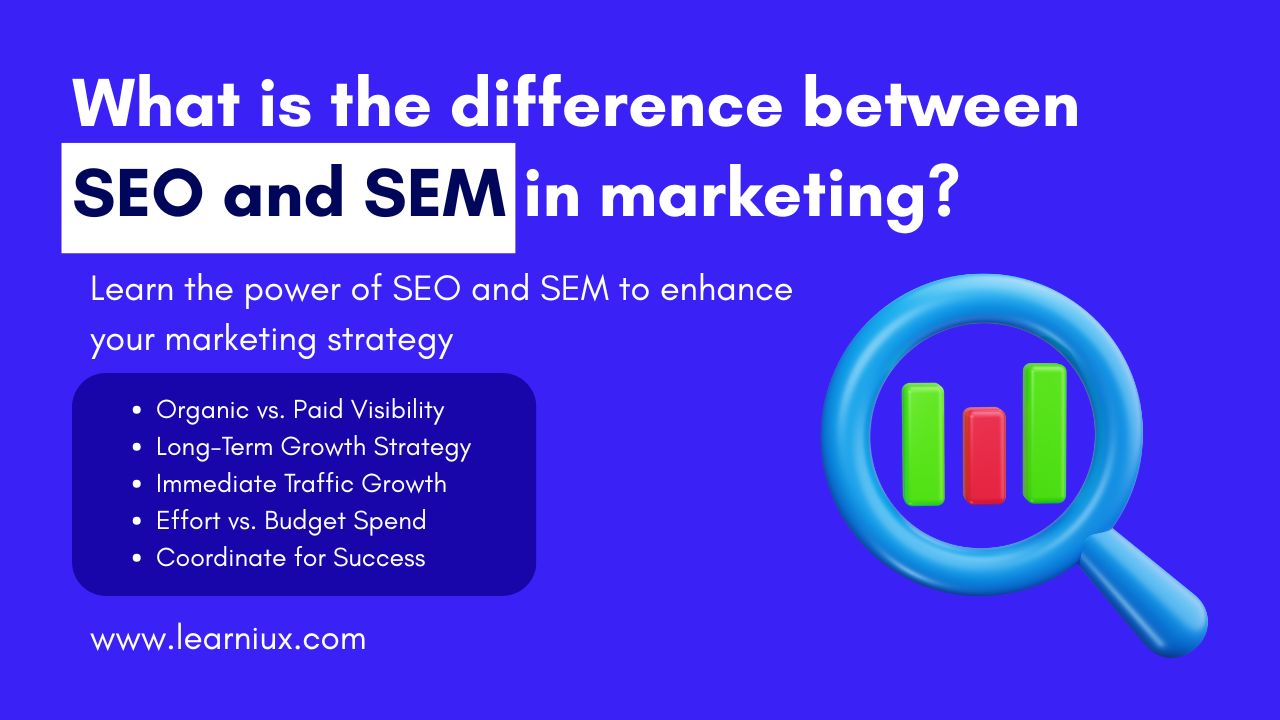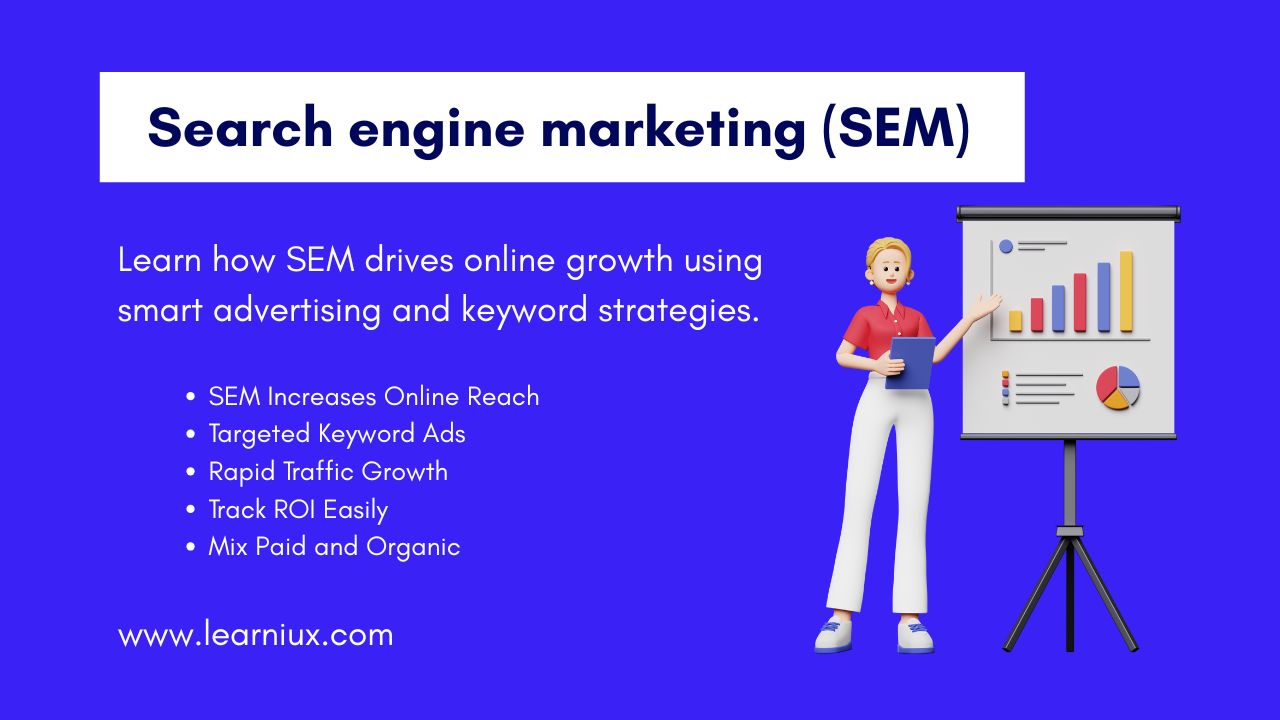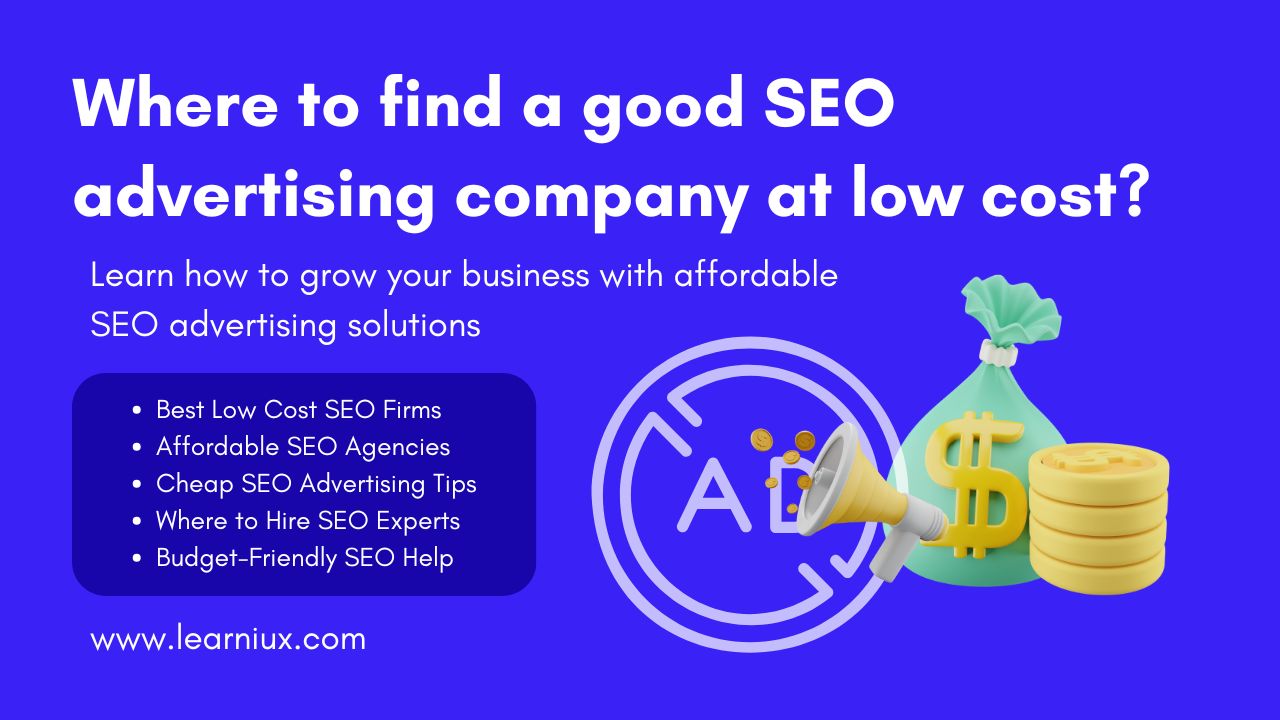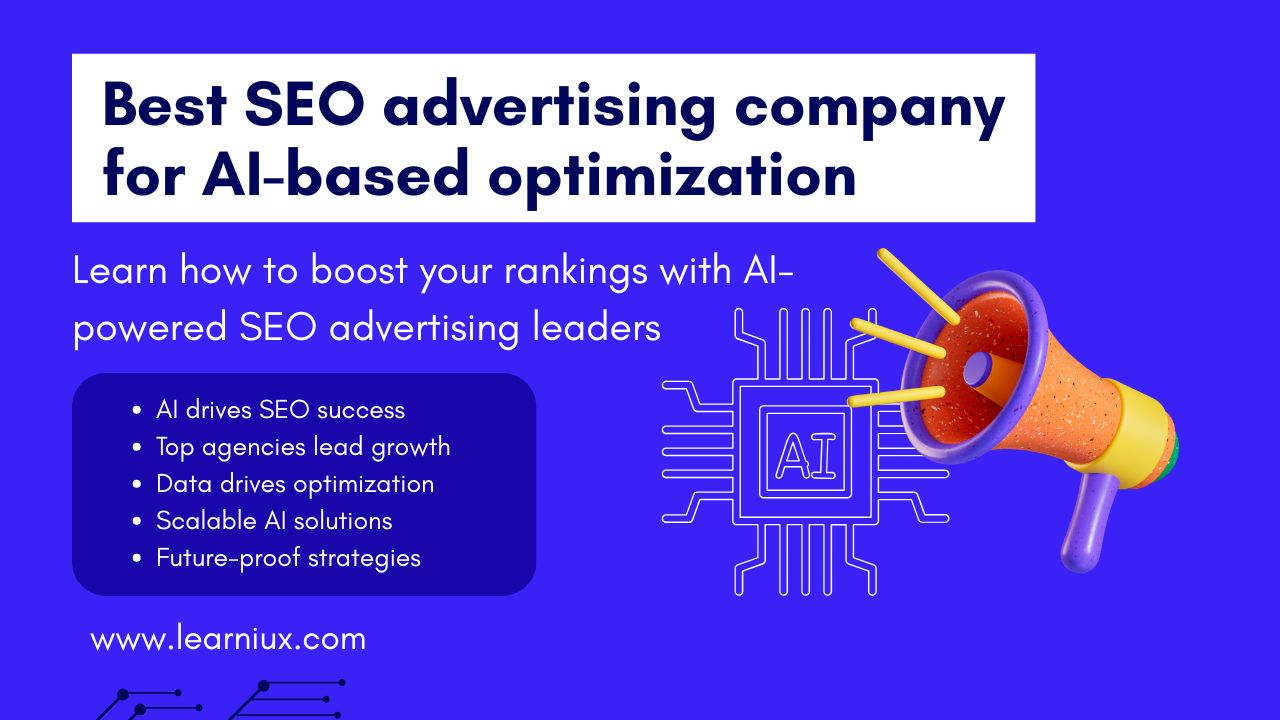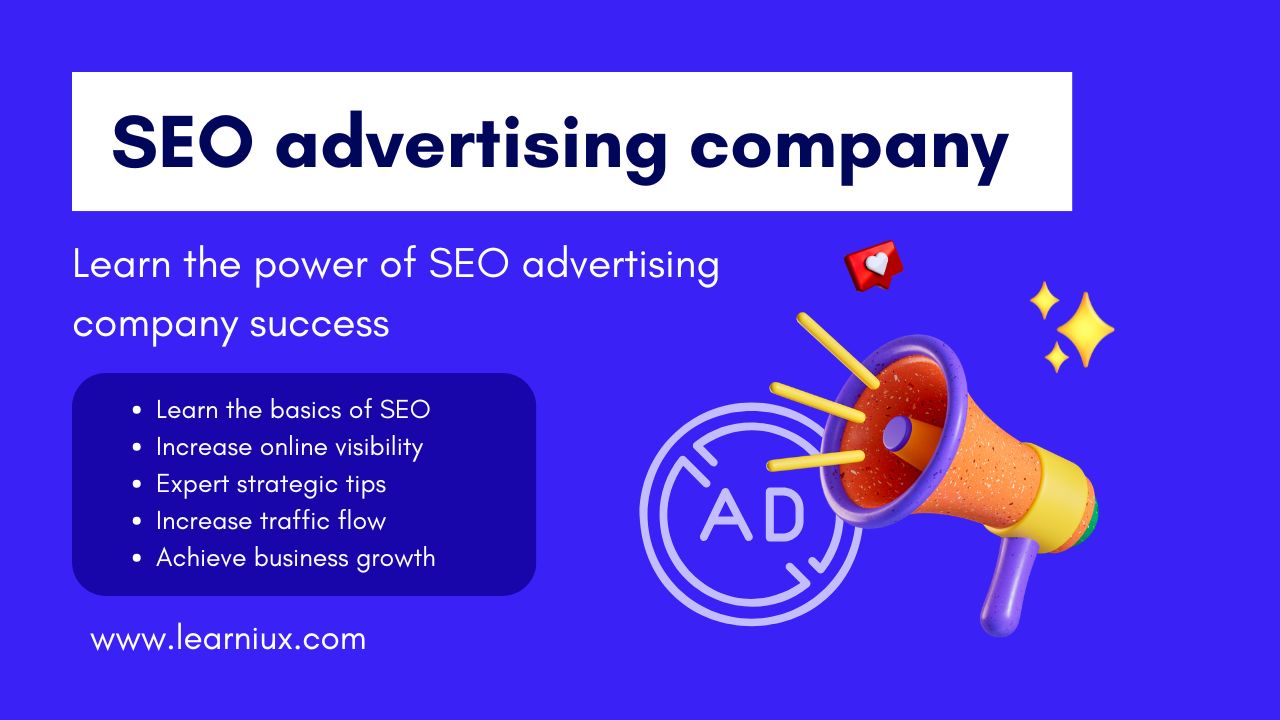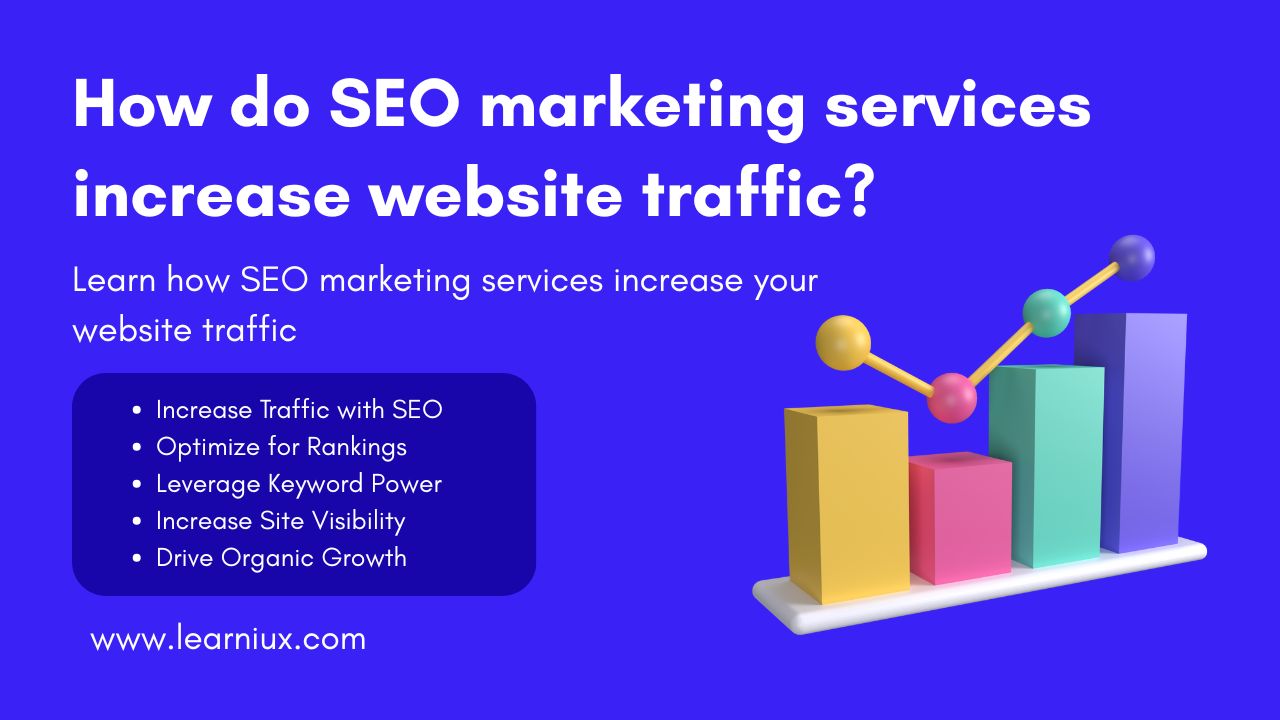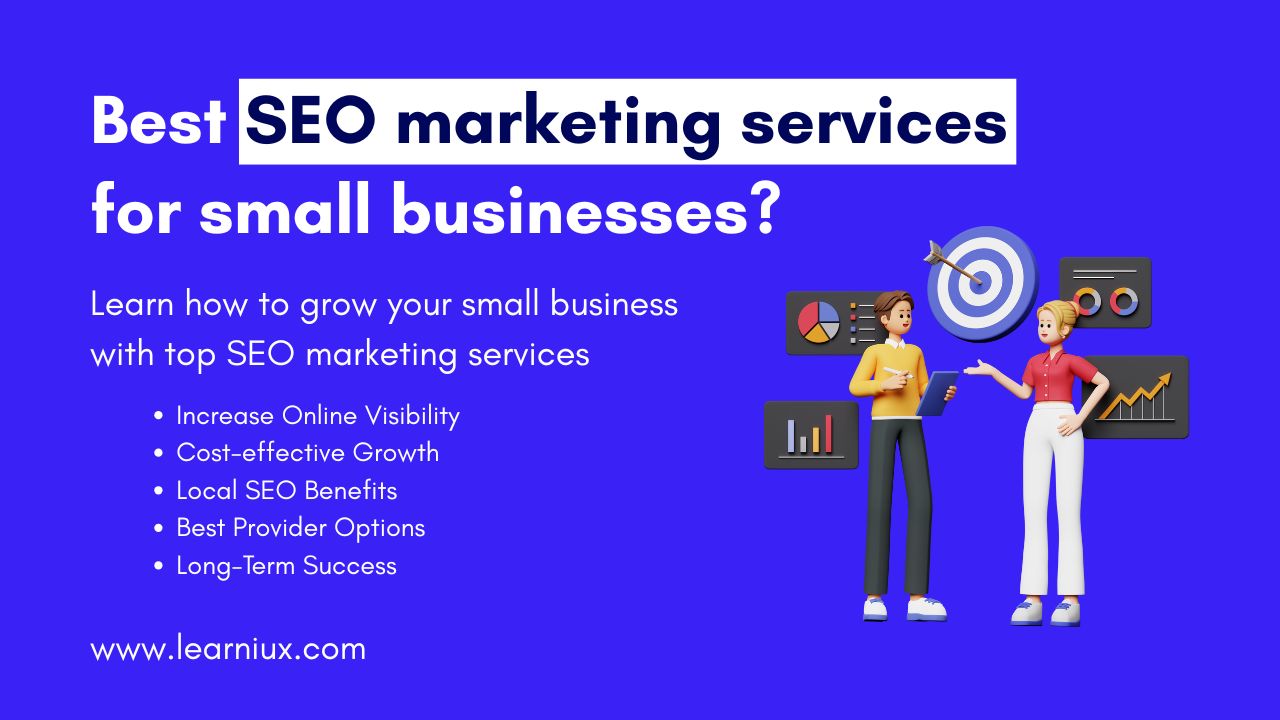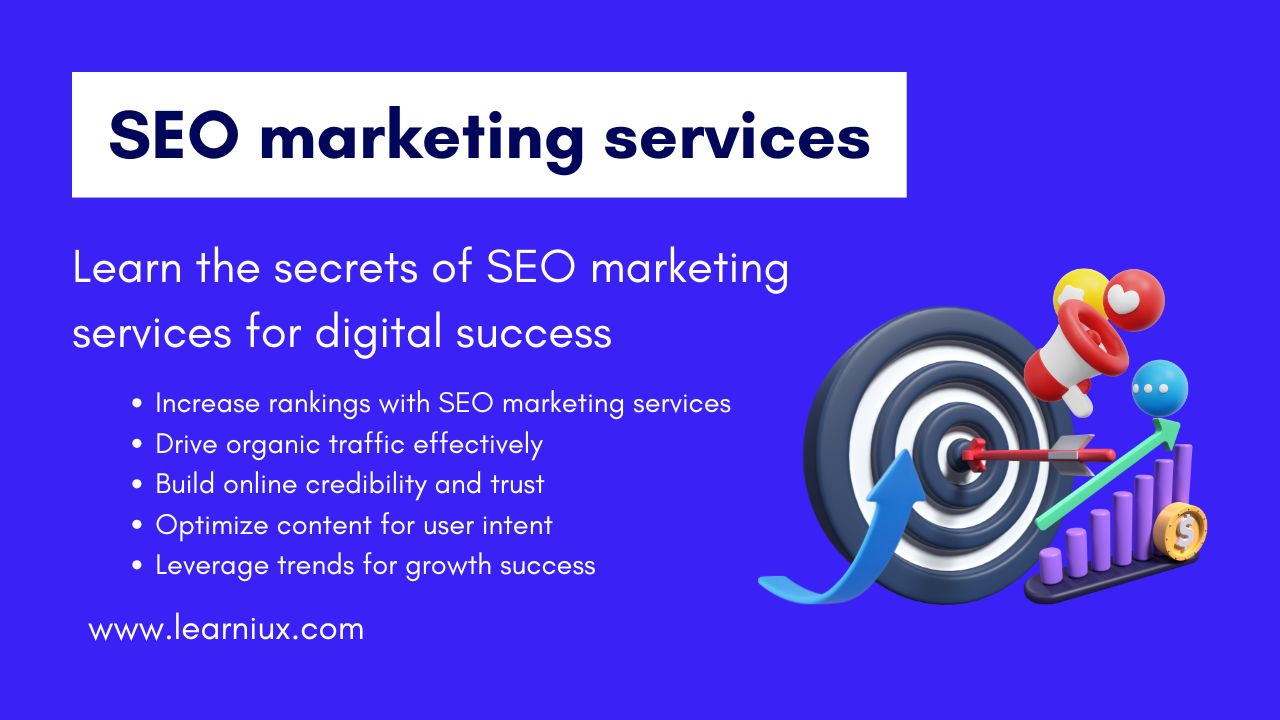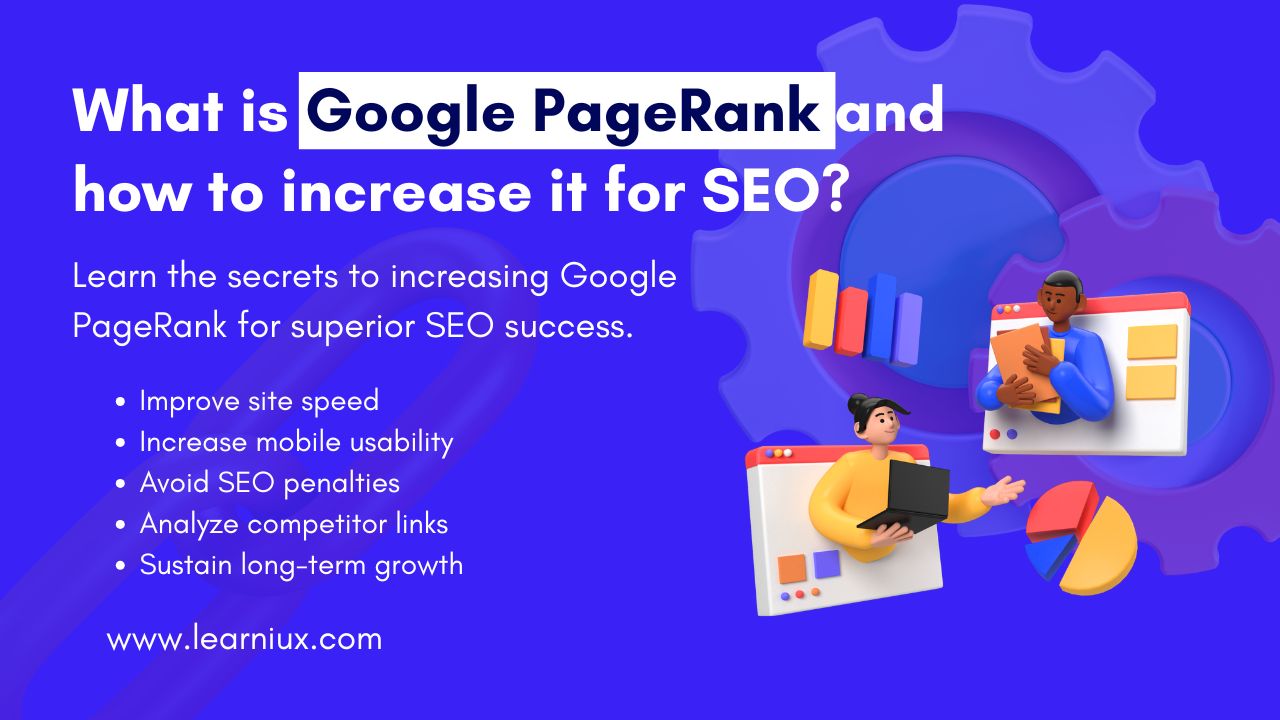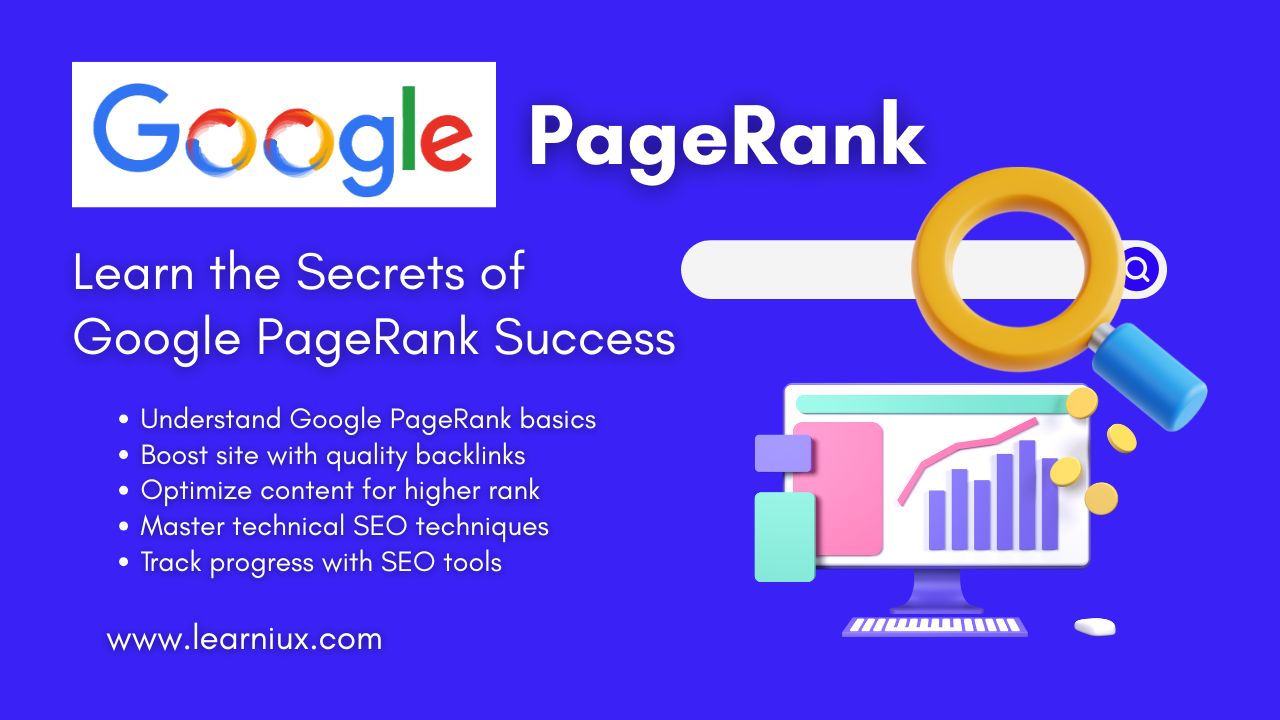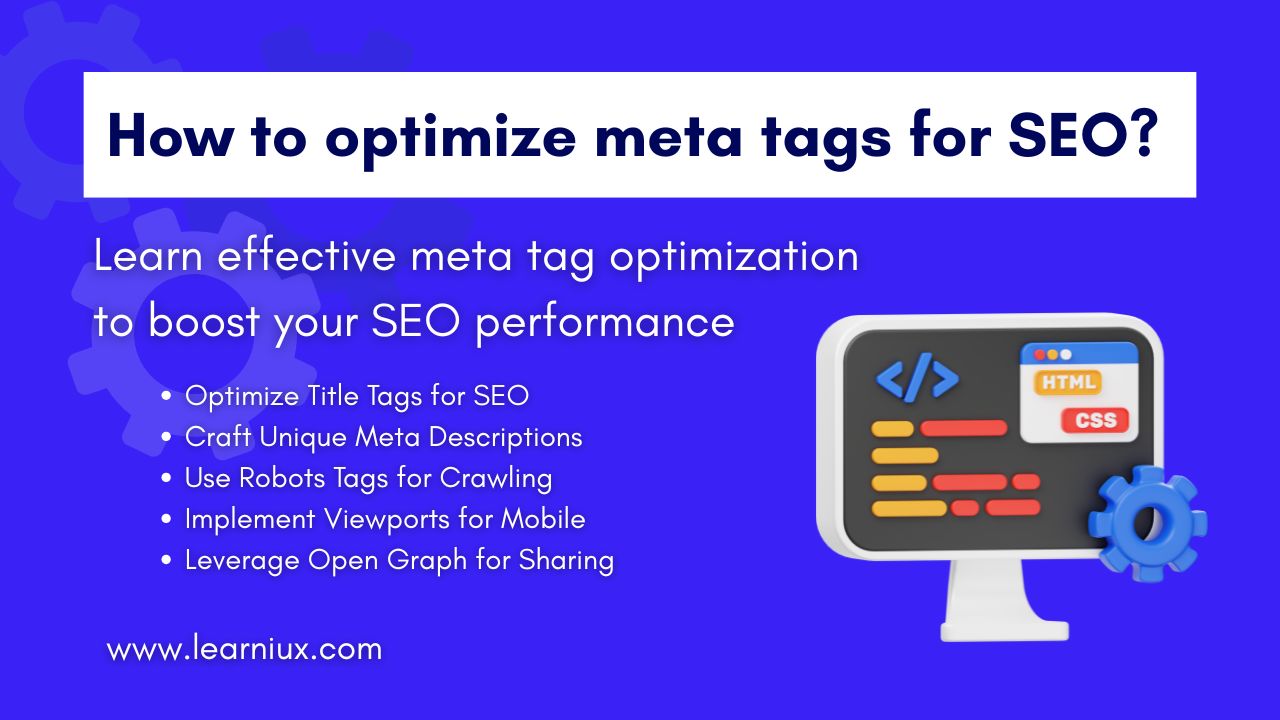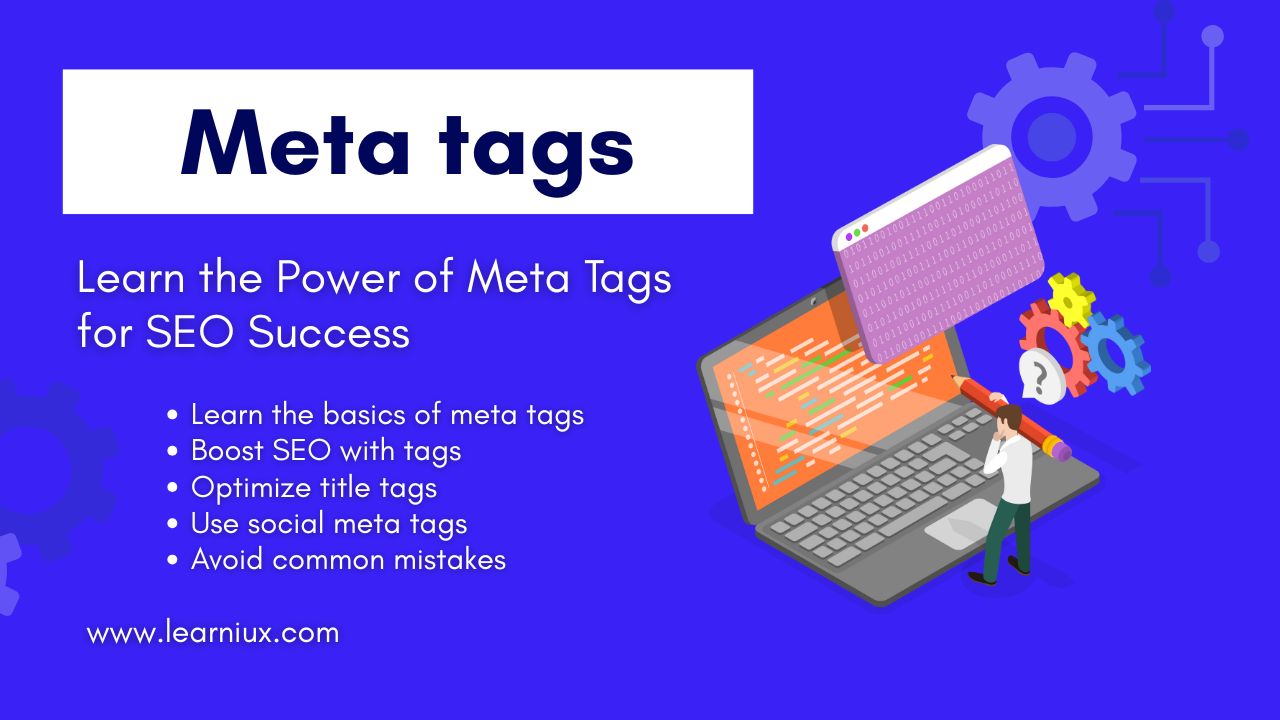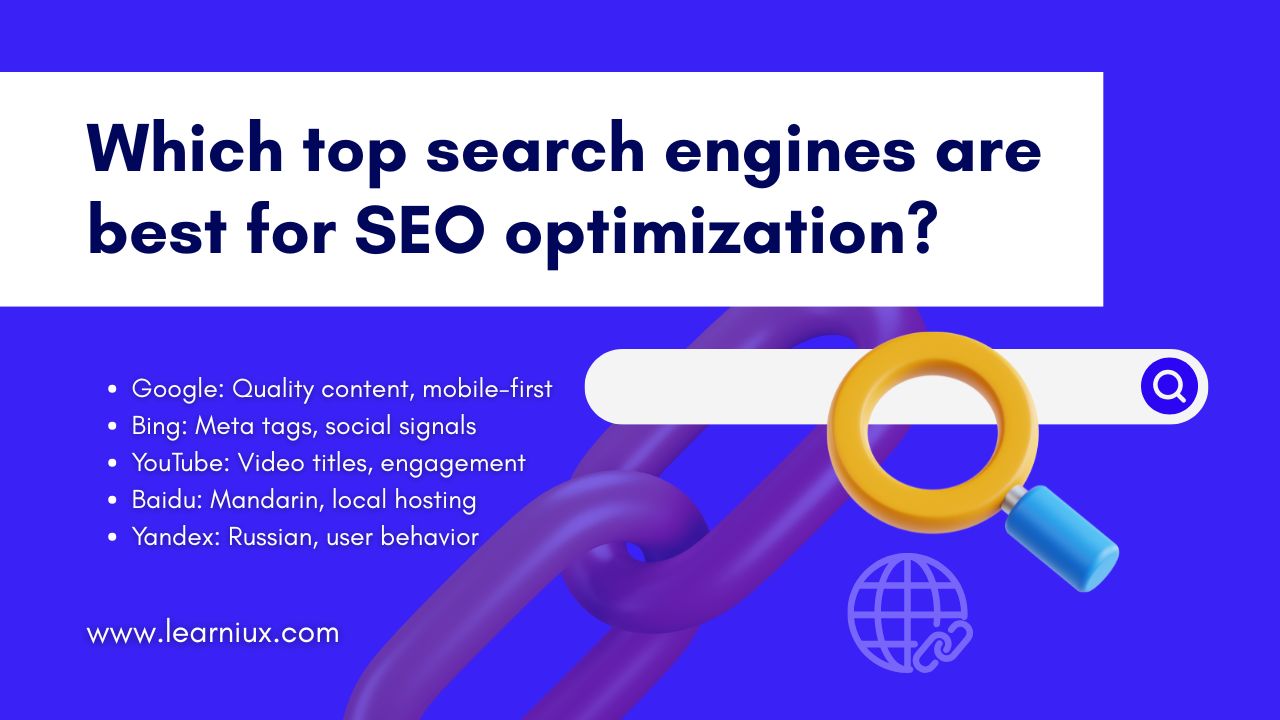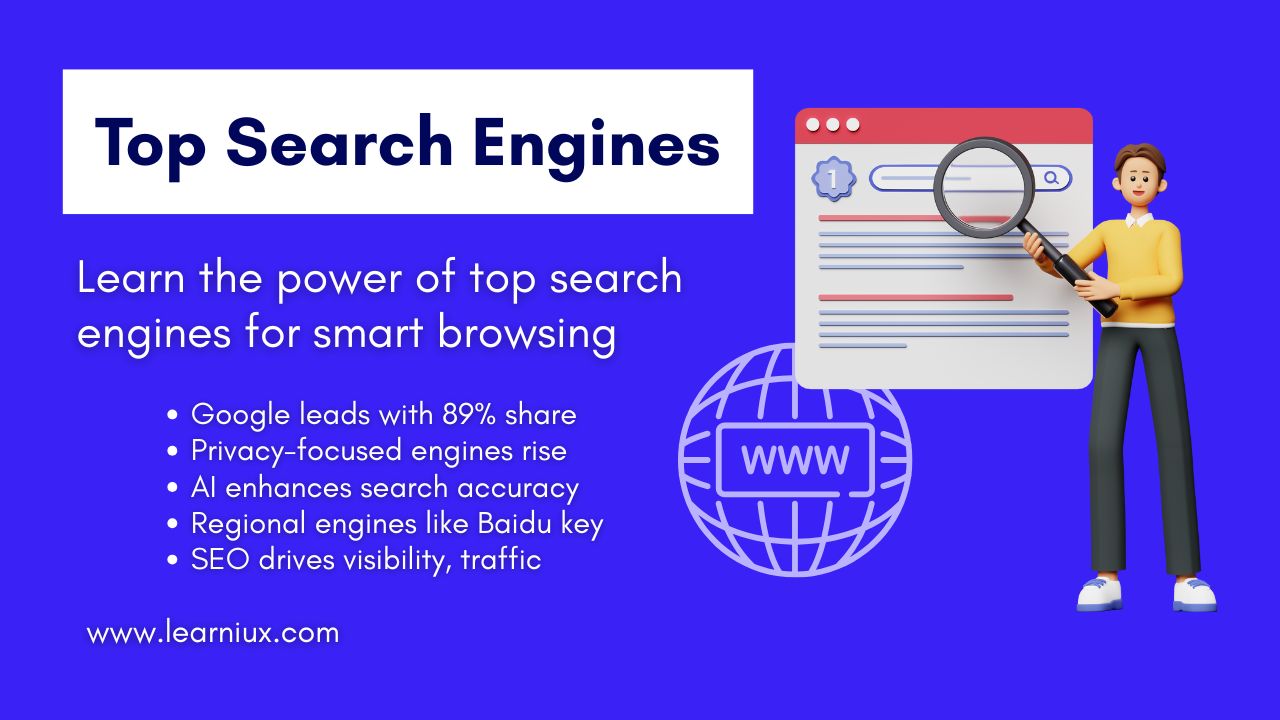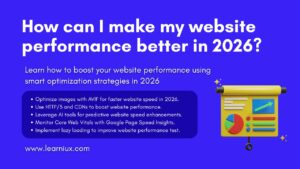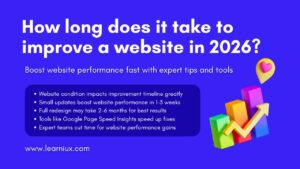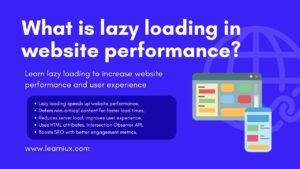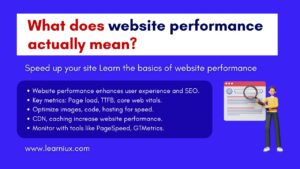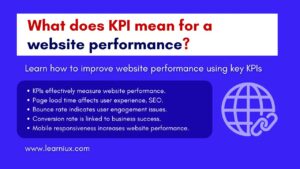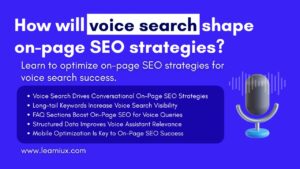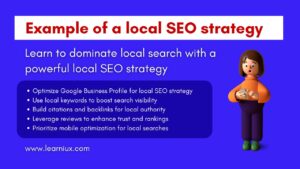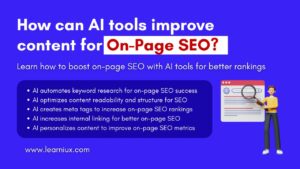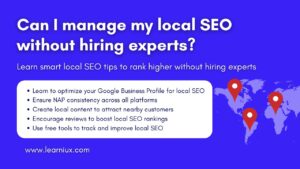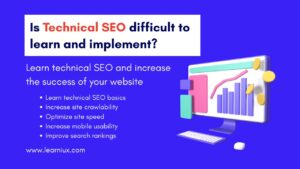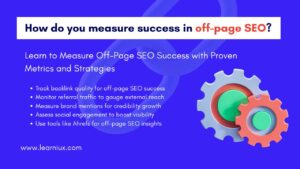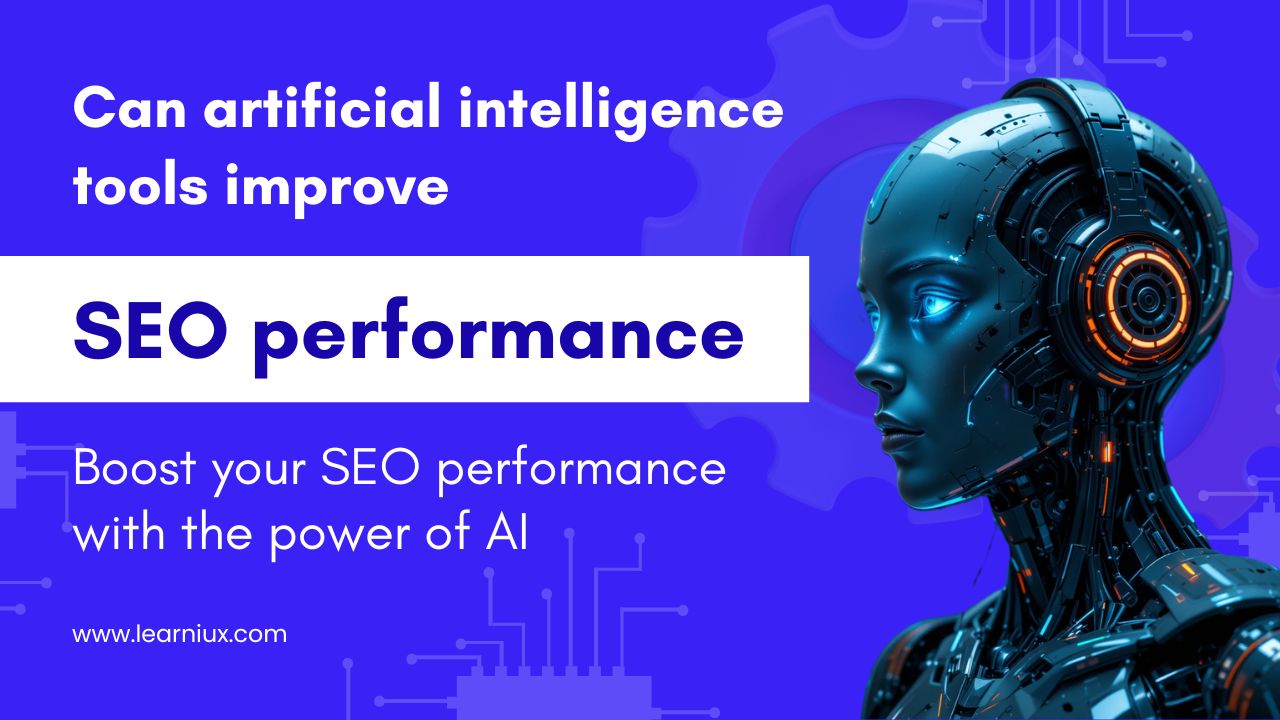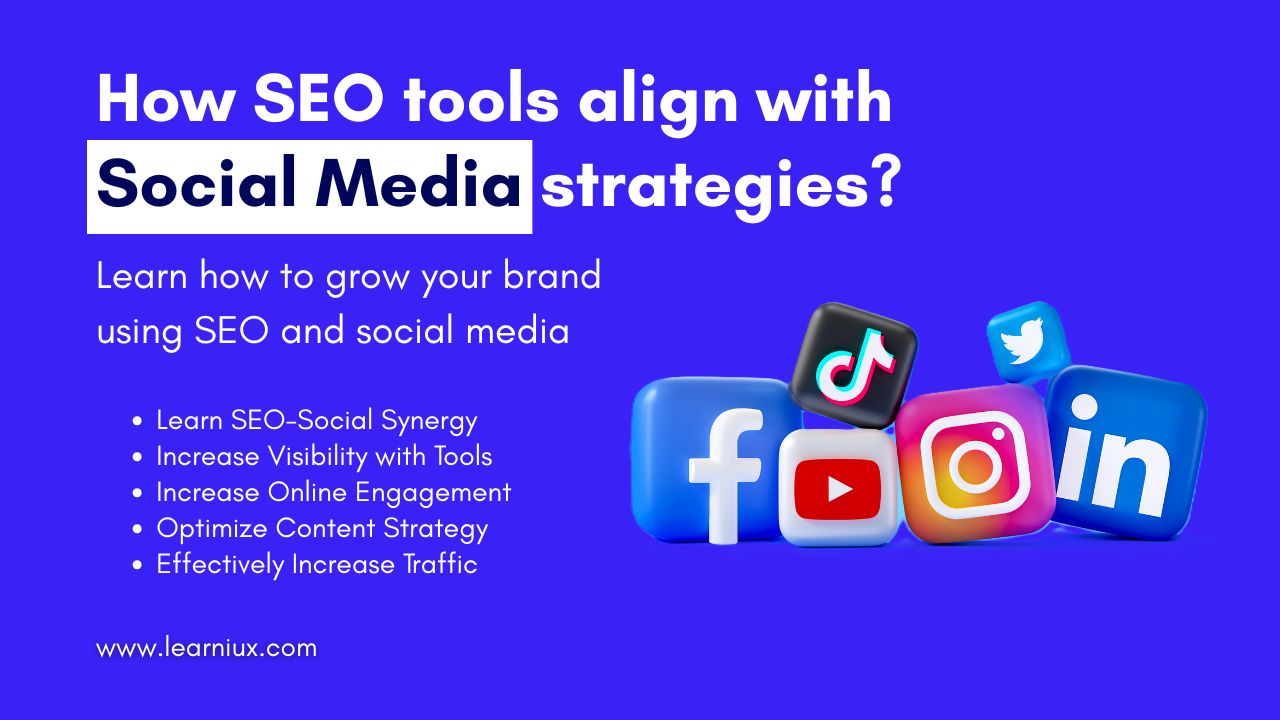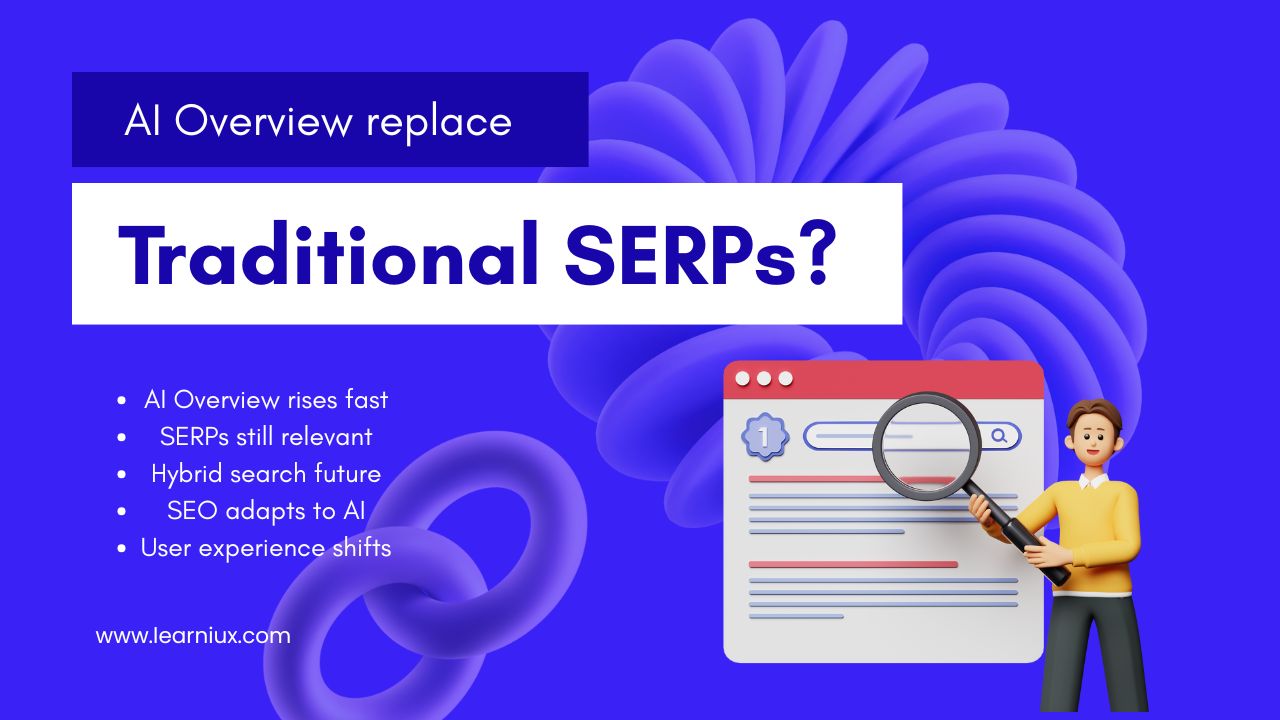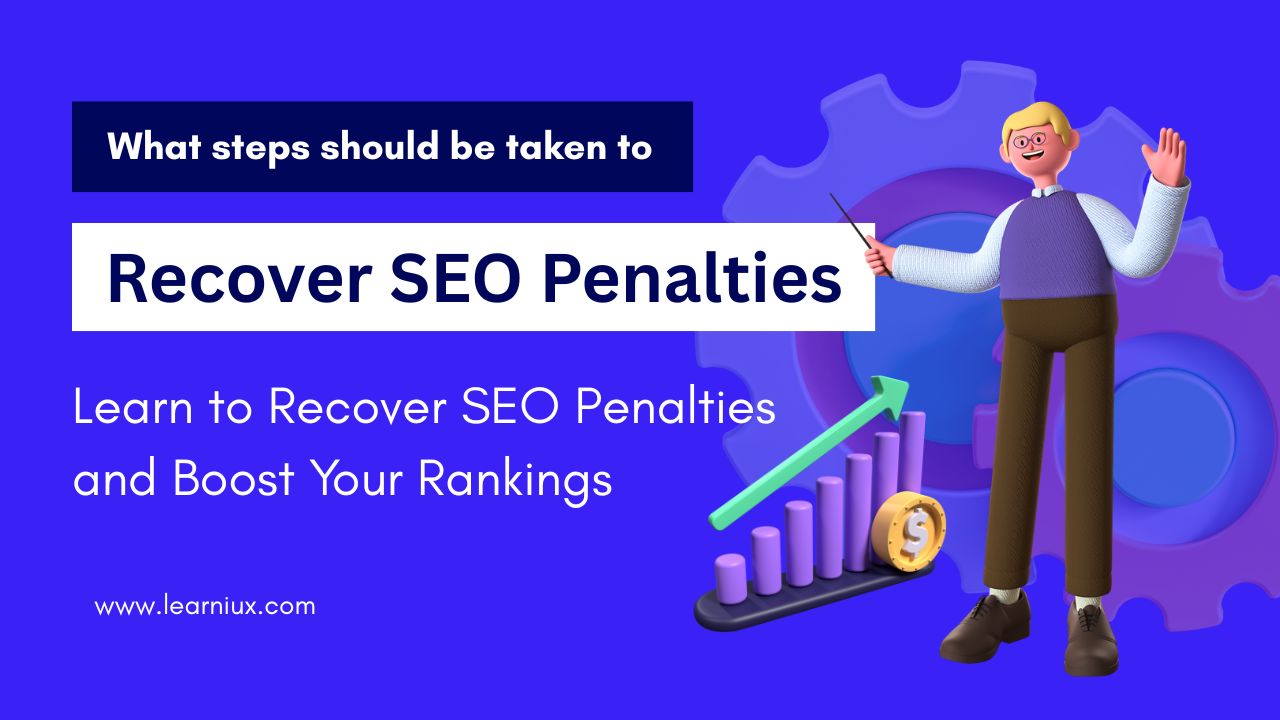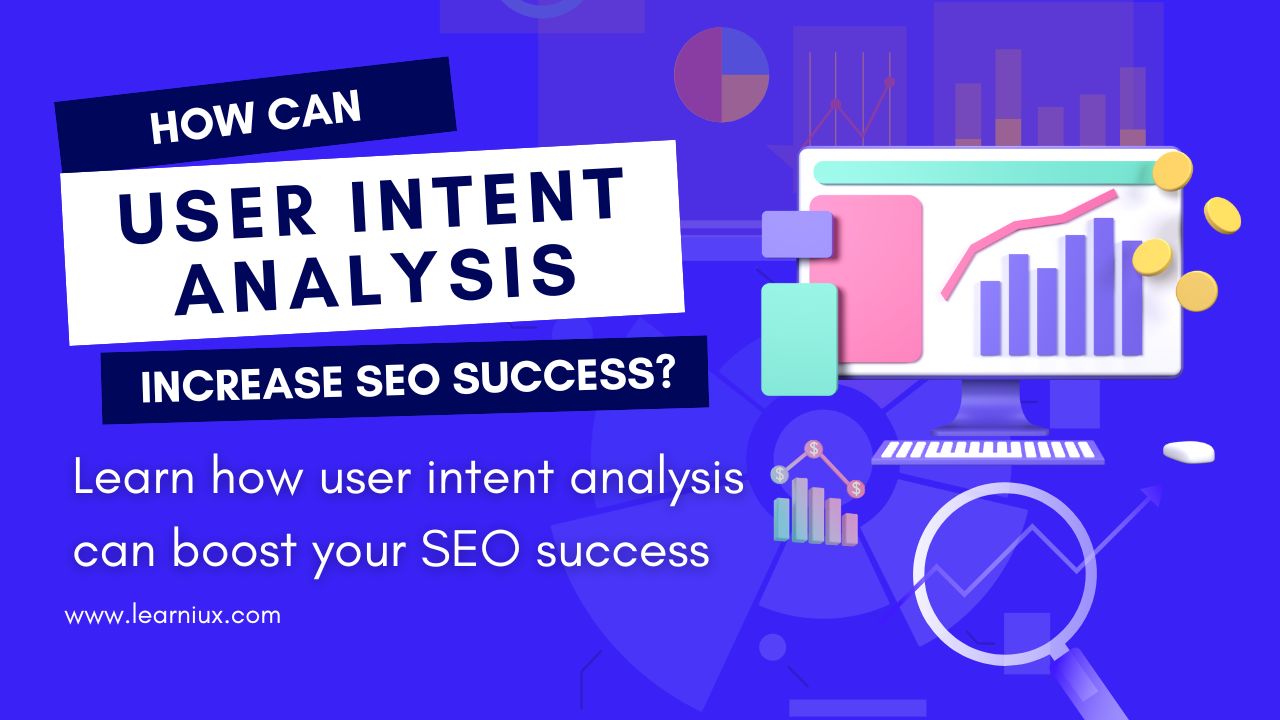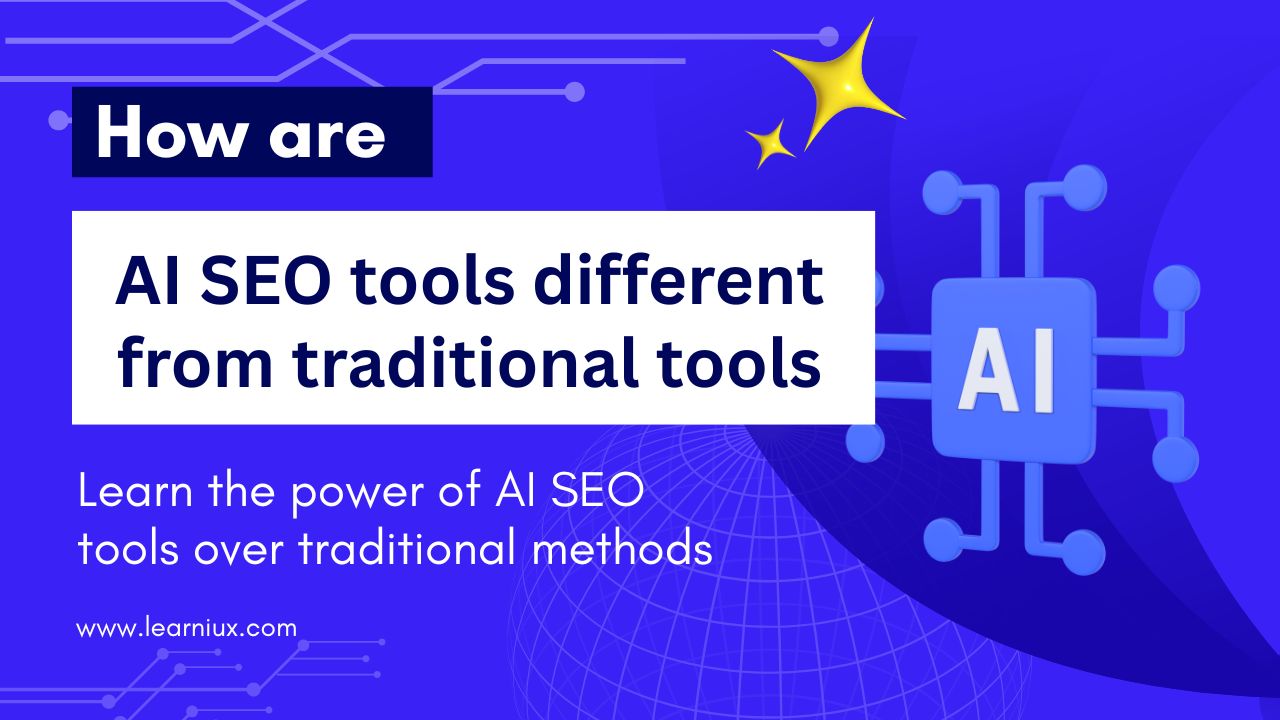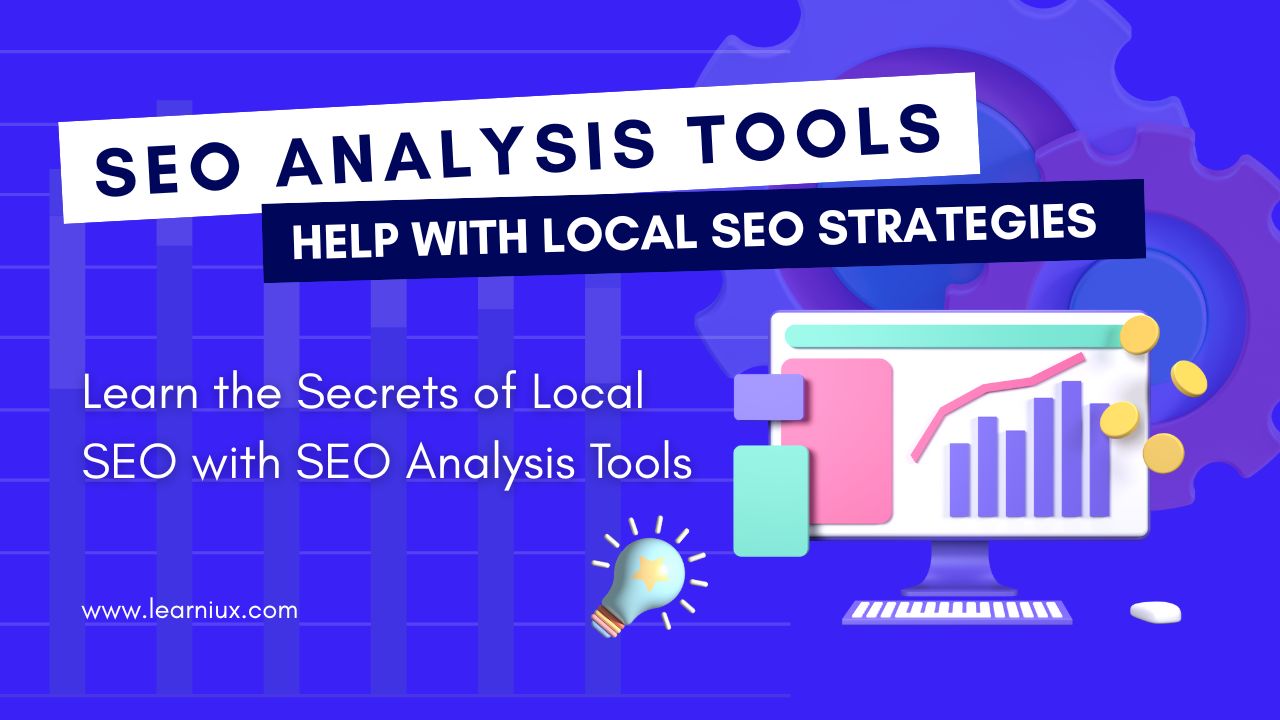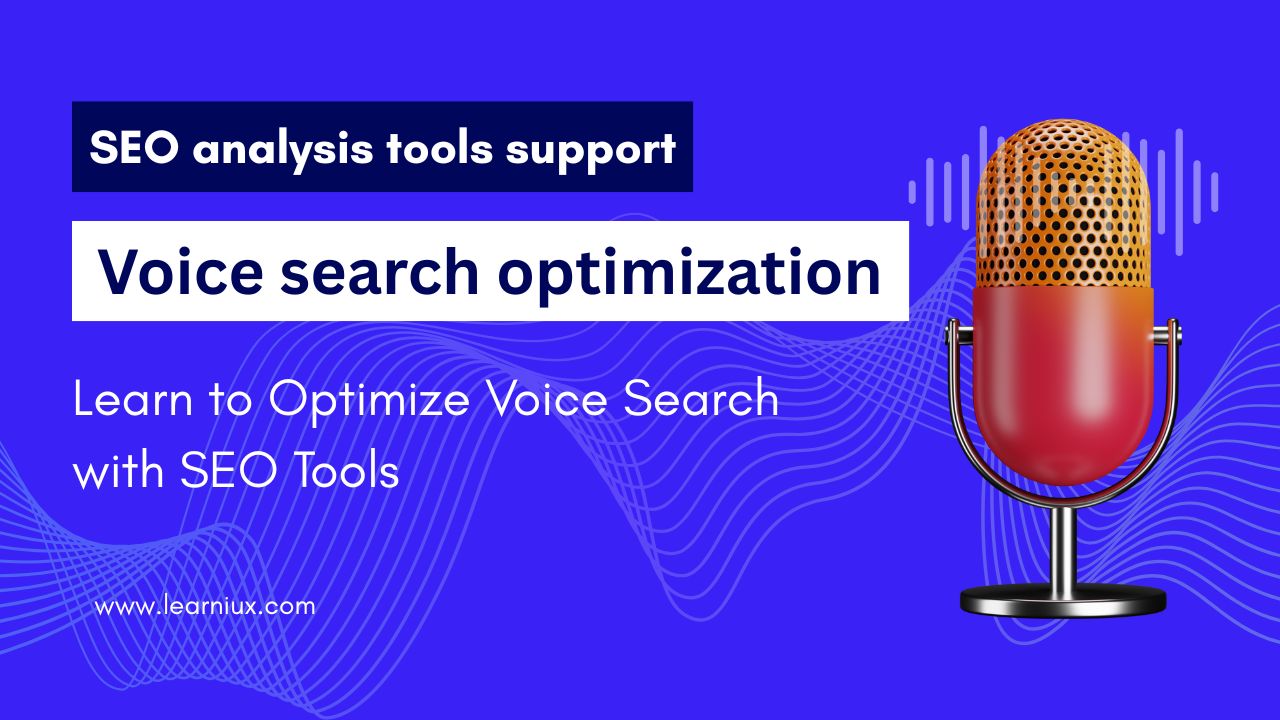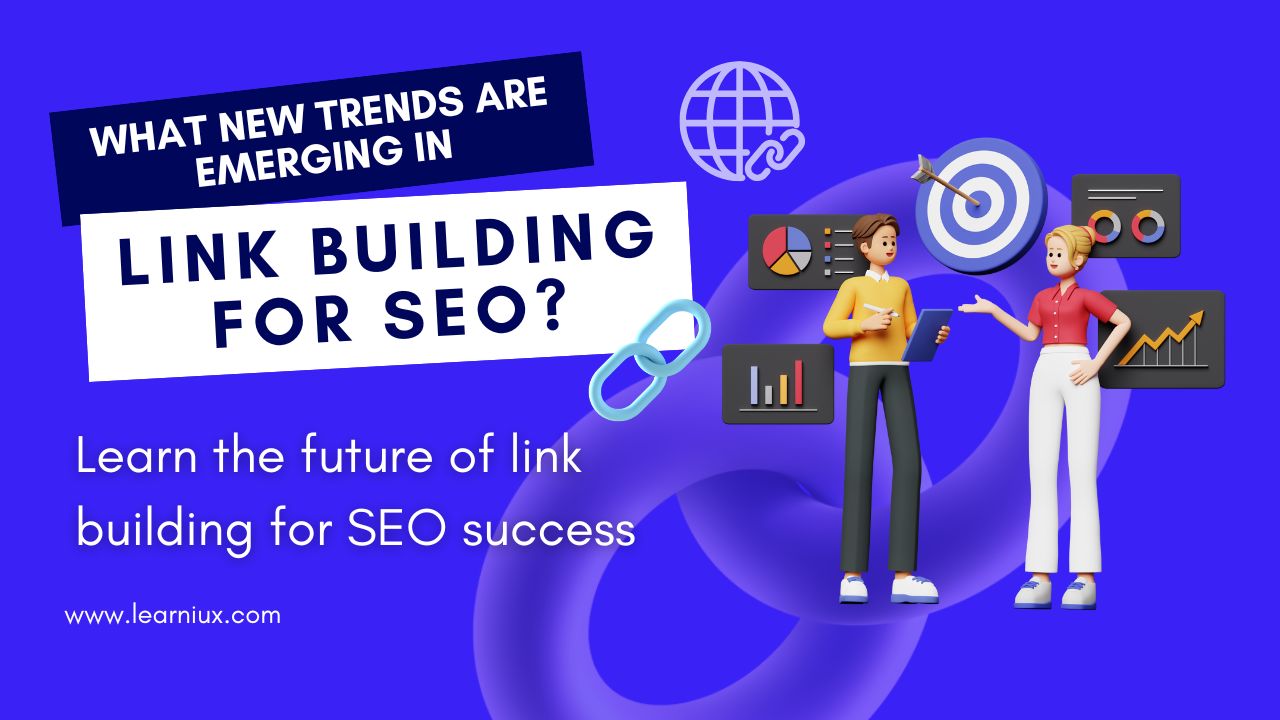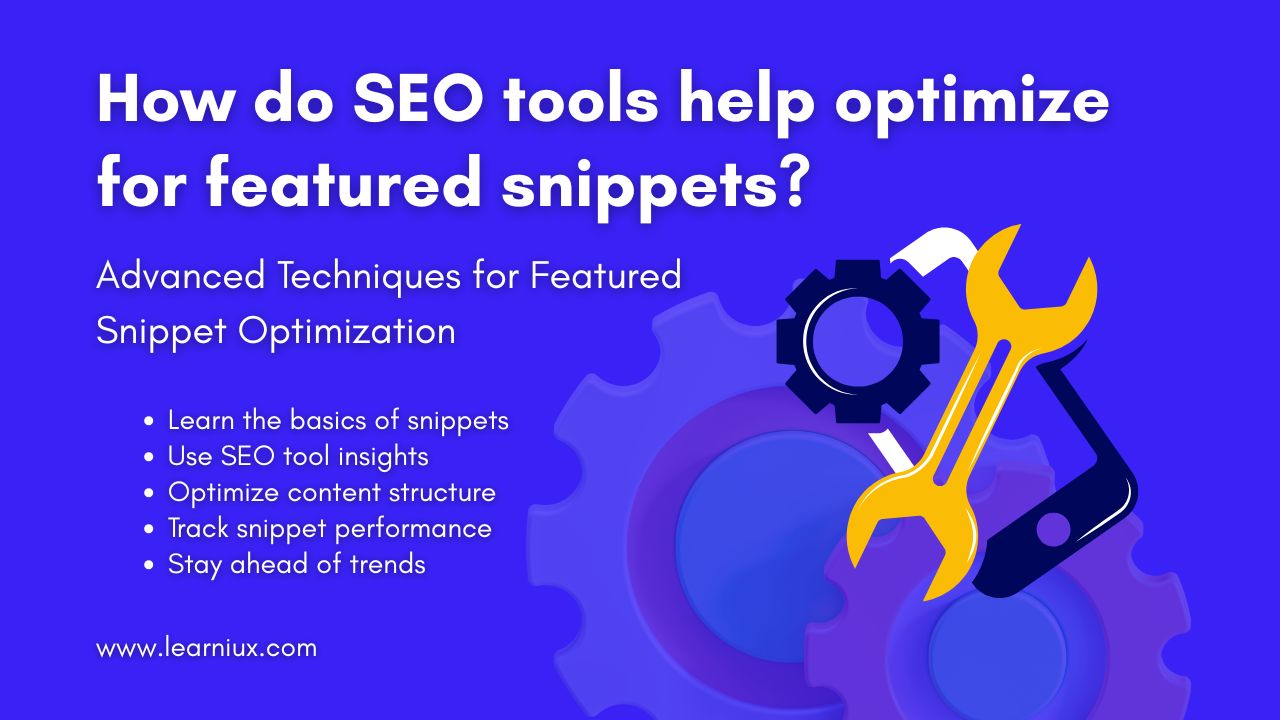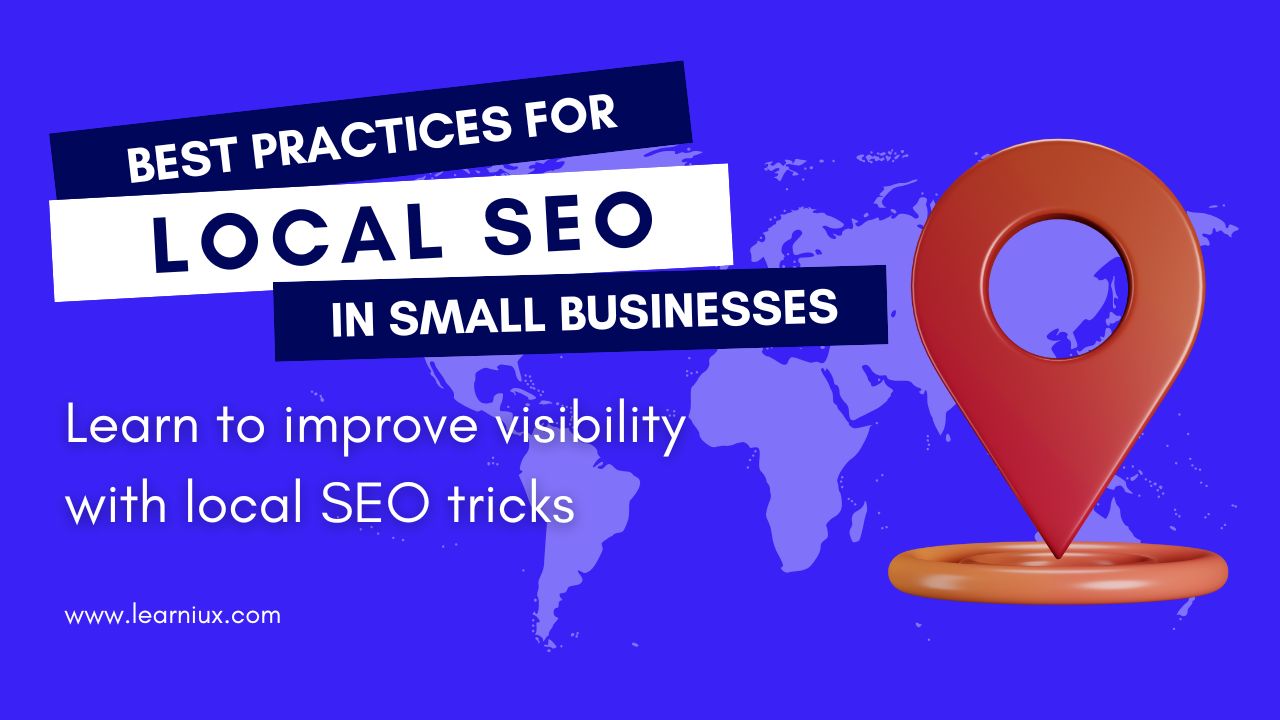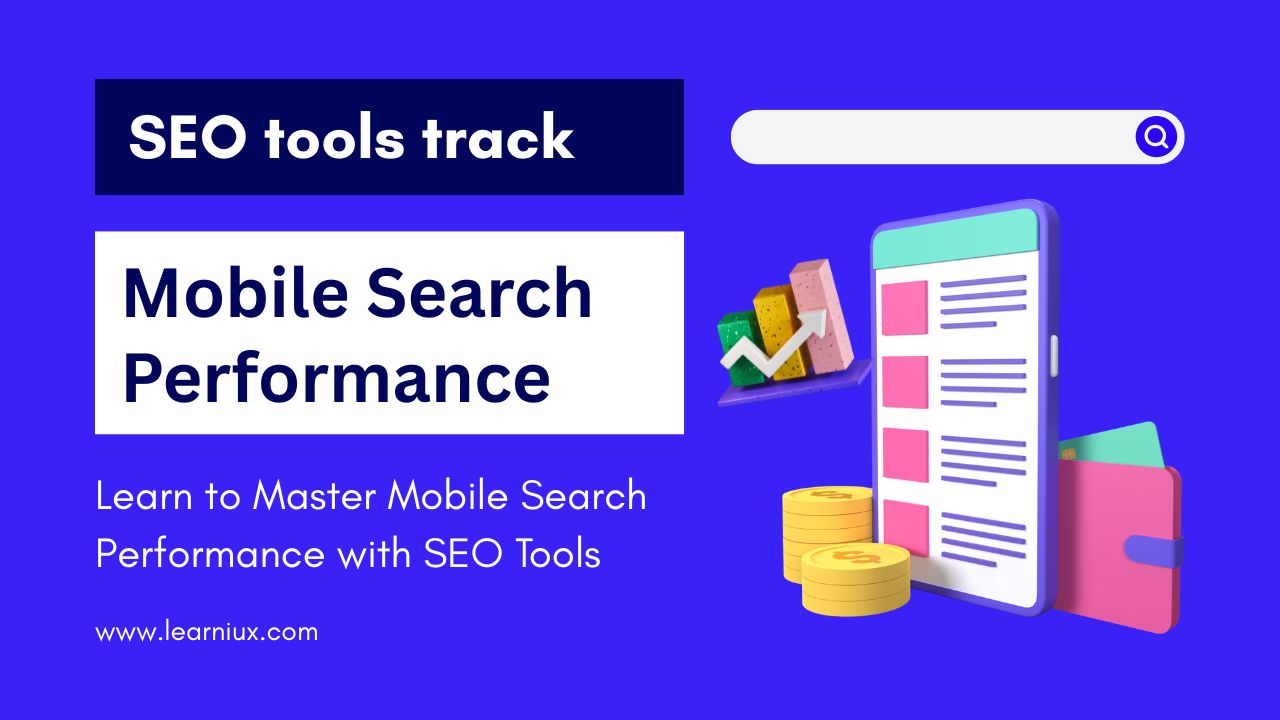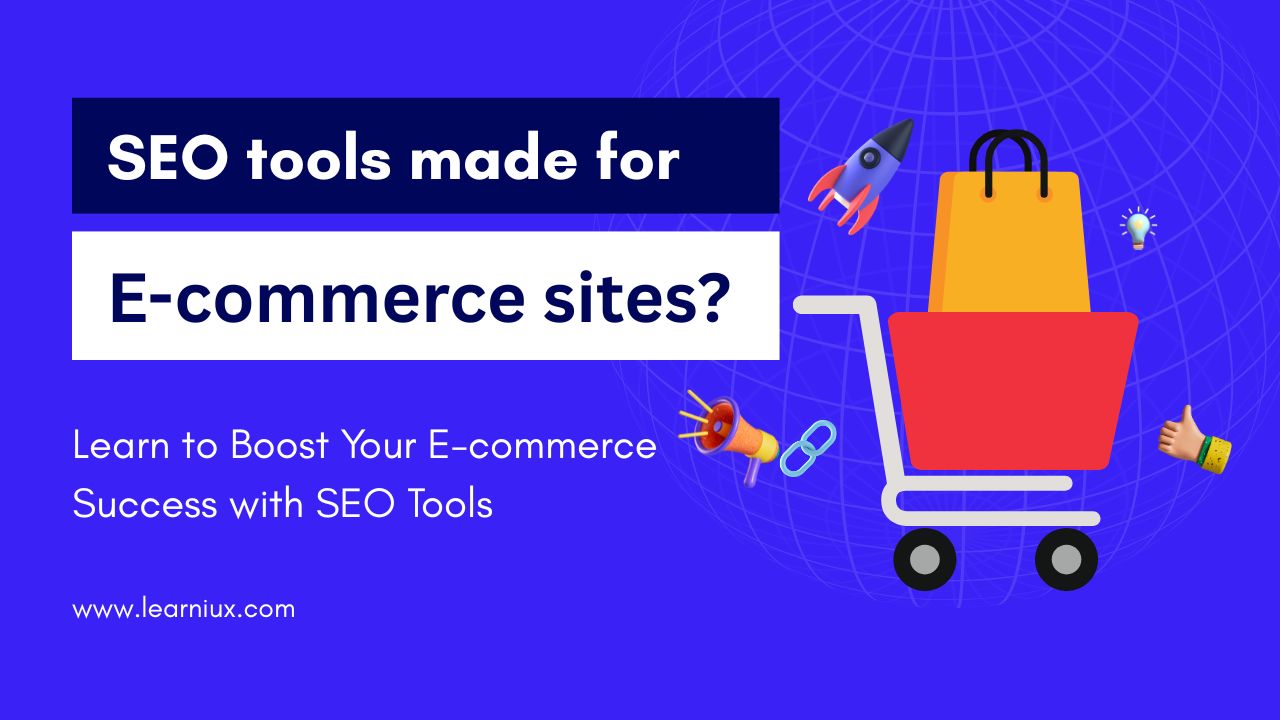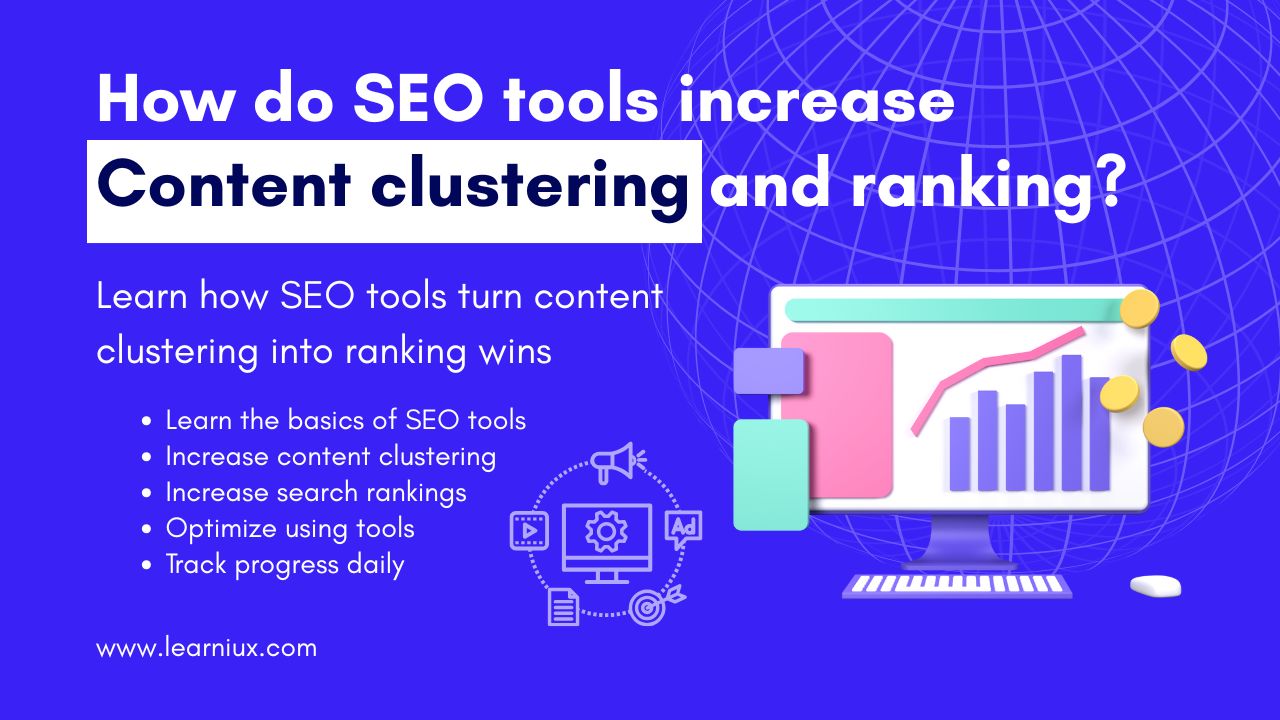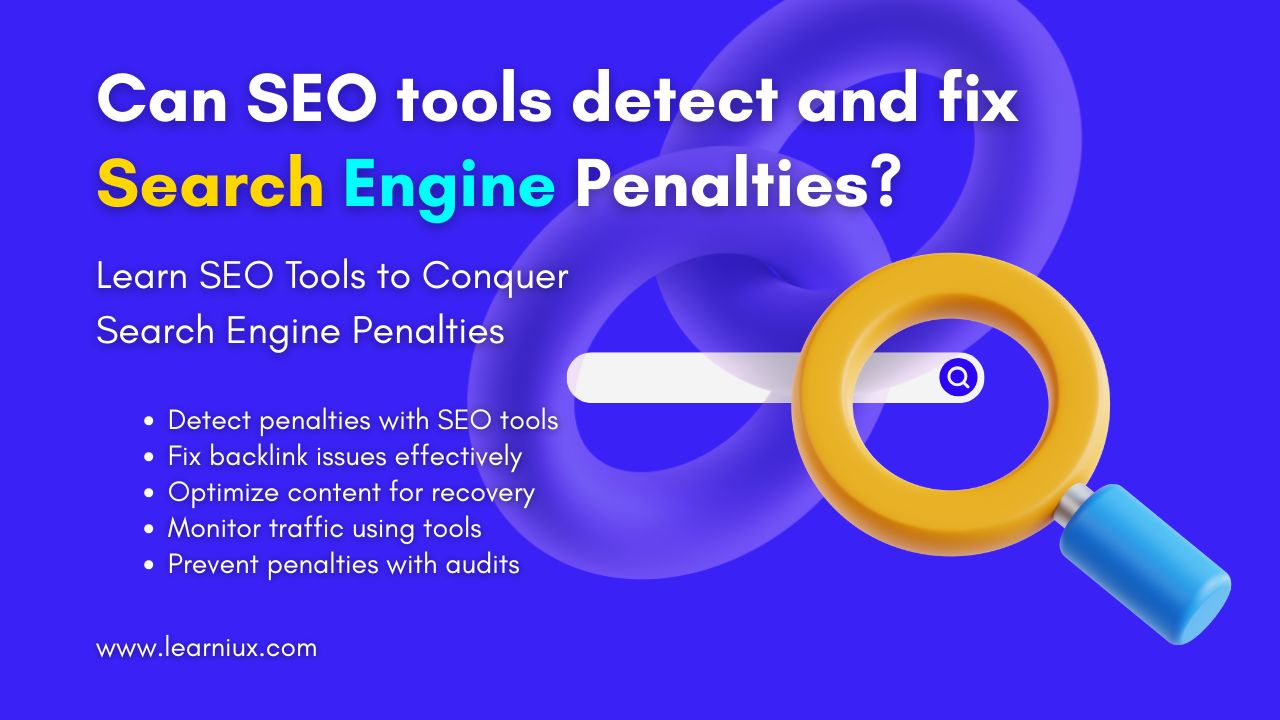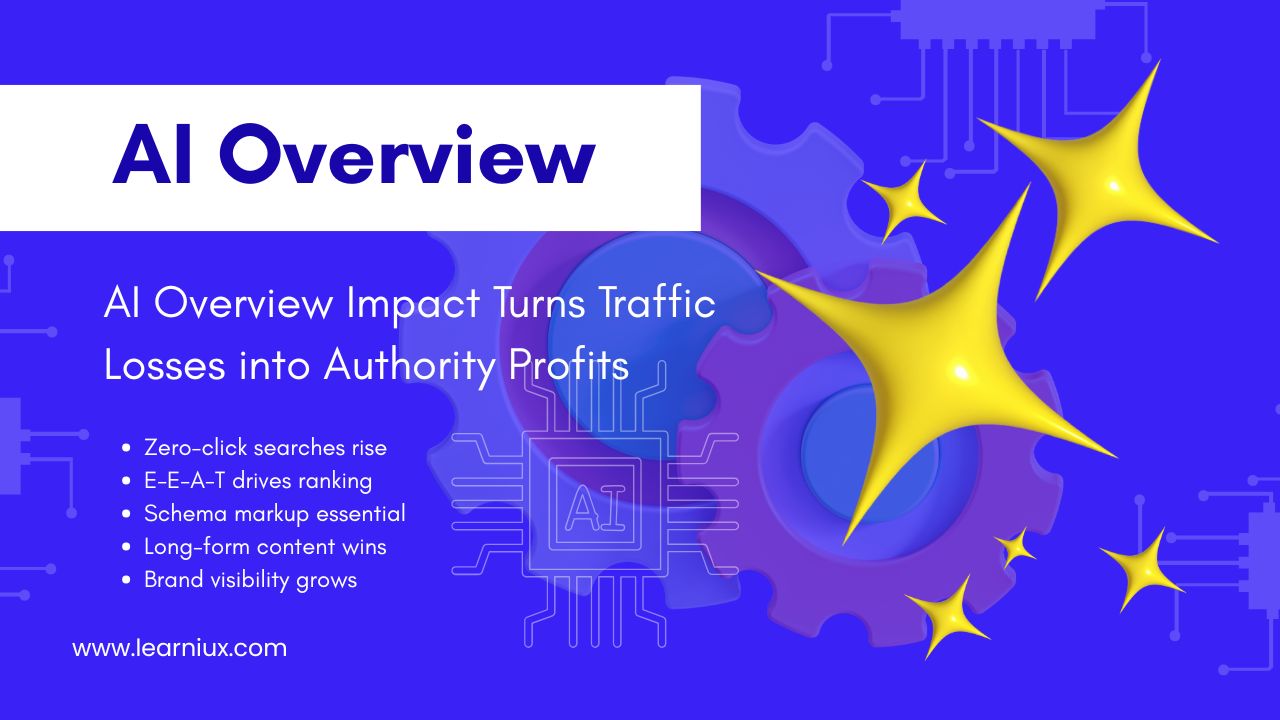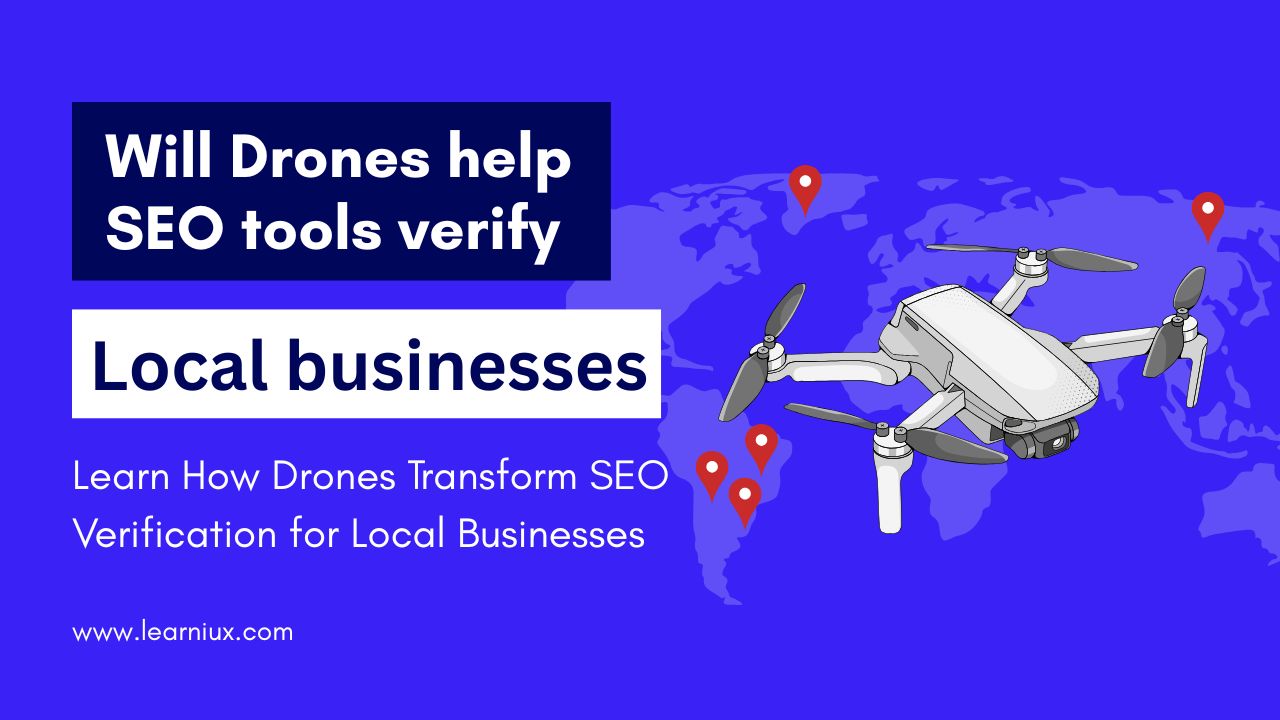The viewport meta tag is a small but powerful piece of code that plays a key role in how websites look and function across devices, especially on mobile phones, tablets, and desktops. For web developers and site owners, understanding its importance is essential to delivering a seamless user experience and maintaining strong search engine optimization performance. When implemented correctly, the viewport meta tag ensures that a website adapts smoothly to different screen sizes, resolutions, and device types. However, mistakes in its implementation can lead to a cascade of problems, from broken layouts to frustrated users and even penalties from search engines. This article explores what happens when an error occurs in the viewport meta tag, the impact it can have on user experience and SEO, and how to avoid these pitfalls with best practices and proper testing.
At its core, the viewport meta tag tells browsers how to handle the dimensions and scaling of a webpage. Without it, or with incorrect settings, the website may not display properly, especially on mobile devices. The viewport is essentially the visible area of a webpage, and the meta tag helps control how content is scaled and displayed in that area. A typical viewport meta tag looks like this: . This configuration tells the browser to adjust the width of the webpage to match the device’s screen width and start with a 1:1 zoom level, so that the content fits naturally on the screen. It’s a simple line of code, but its absence or improper use can affect the rendering of the website.
One of the most common mistakes is to omit the viewport meta tag altogether. Otherwise, browsers revert to their default behavior, which often assumes that the website is designed for a desktop screen, usually around 980 pixels wide. On mobile devices with very small screens, this causes the webpage to zoom out, containing small text and images that are difficult to read or interact with. Users may have to manually pinch and zoom to navigate the site, which is frustrating and can lead to high bounce rates. For example, imagine visiting an e-commerce site on your phone, only to find product descriptions and buttons so small that you can’t tap them accurately. This poor user experience can turn visitors away, reduce engagement, and potentially hurt conversions.
Another common mistake is using incorrect attribute values in the viewport meta tag. For example, setting the width to a fixed value, such as , forces the browser to render the page at 1200 pixels, regardless of the device’s actual screen size. On a smartphone with a 360-pixel-wide screen, this creates a zoomed-out view similar to a no-tag situation, making the content appear small and unusable. Similarly, incorrect settings for the initial-scale property can cause problems. If the initial-scale is set too high, such as 2.0, the page may appear over-zoomed, which may cut off content and force users to scroll too much. Conversely, a low initial-scale value, such as 0.5, may make the page appear too small, again requiring manual zooming. This misconfiguration disrupts the natural flow of browsing and can alienate users who expect a smooth, intuitive experience.
Another problematic approach is to disable user scalability by including user-scalable=no in the viewport meta tag. This setting prevents users from zooming in or out on a webpage. Some developers may think that this ensures a consistent layout, but it has a serious impact on accessibility. For users with visual impairments or who simply prefer to zoom in for better readability, this restriction can make a website unusable. Accessibility is an important aspect of modern web design, and blocking zoom functionality can exclude a significant portion of users. Furthermore, search engines like Google prioritize accessibility in their ranking algorithms, so disabling user scalability can negatively impact a site’s visibility in search results.
Another mistake that can cause problems is using deprecated or unsupported attributes. Older viewport configurations sometimes include attributes like min-scale or max-scale to limit the zoom range. While this was once common, modern web standards discourage their use, as they limit user control. Some browsers may ignore these properties, while others may interpret them inconsistently, leading to unpredictable rendering. For example, setting max-scale=1.0 can prevent users from zooming in, even though it would benefit the site’s layout. Sticking to modern, widely supported properties like width and initial-scale ensures consistency across browsers and devices.
The consequences of viewport meta tag errors go beyond aesthetics and usability – they directly impact the user experience. A poorly scaled website can frustrate users, leading to high bounce rates and low engagement. For example, if a blog’s text is too small to read without zooming in, users may leave the site before reading the content. Similarly, if buttons or links are too small to tap accurately on a mobile device, users may have difficulty navigating, making it more likely that they will abandon the site. In extreme cases, a broken layout can make entire sections of a website inaccessible, such as forms or menus that are cut off or misaligned. These issues not only hurt user satisfaction but also impact metrics like time on page and conversion rates, which are important for businesses and content creators.
From an SEO perspective, viewport meta tag errors can be costly. Since the introduction of mobile-first indexing, search engines, especially Google, have prioritized mobile-friendliness. A website that doesn’t render properly on mobile devices is likely to rank lower in search results due to viewport errors. Google’s algorithms evaluate how well a site works on mobile by considering factors like readability, navigation, and overall usability. If a site requires excessive zooming or horizontal scrolling, it may be considered non-mobile-friendly, which reduces visibility. Additionally, poor user experience metrics, such as a high bounce rate or low dwell time, can signal to search engines that the site is not providing value, which increases SEO impact.
In addition to user experience and SEO, viewport errors can also affect performance and rendering. Incorrect settings can force browsers to work harder to render a page, especially on resource-constrained devices like older smartphones. For example, a fixed-width viewport that doesn’t match the device’s screen size can force the browser to perform unnecessary scaling calculations, which can slow down page load times. In some cases, this can cause layout changes or flickering as the browser adjusts to the content, further degrading the user experience. Performance is an important factor in both user satisfaction and SEO, as slow-loading pages are penalized by search engines and often abandoned by users.
Viewport meta tag errors are easy to fix once you understand the right approach. The standard configuration, , is a reliable starting point for most websites. This setting adjusts the width of the page to the width of the device’s screen and starts at a 1:1 scale, providing a natural, responsive experience. To implement this, add a meta tag to a section of your HTML. If you’re using a content management system like WordPress, make sure your theme or template includes this tag, as some older themes may omit it. For dynamic websites, verify that the tag is applied consistently across all pages to avoid intermittent rendering issues.
It’s important to test to make sure the viewport meta tag is working as intended. Browser developer tools like Google Chrome or Firefox allow you to simulate different device sizes and resolutions. By toggling the device toolbar, you can see how your site renders on a variety of screens, from small smartphones to large tablets. Online tools like Google’s Mobile-Friendly Test can also analyze your site and flag viewport-related issues. Additionally, real-device testing on actual phones and tablets provides the most accurate insight into how users will experience your site. Pay attention to text readability, button size, and overall layout to confirm that viewport settings are optimized.
To avoid viewport issues, follow best practices for responsive web design. Always include the viewport meta tag in your HTML and stick to the standard configuration unless there is a specific reason to deviate. Avoid limiting user scalability to maintain accessibility, and regularly test your site on multiple devices and browsers to identify potential issues early. It is also important to stay up to date with web standards, as browser behavior and best practices evolve over time. For example, new devices with high-density displays, such as Retina screens, may require additional considerations for image rendering, even though the viewport meta tag itself remains consistent.
Developers can also use modern frameworks and libraries that handle responsive design automatically. CSS frameworks like Bootstrap or Tailwind CSS include built-in support for responsive layouts, which work seamlessly with a properly configured viewport meta tag. However, even with these tools, it’s important to verify that the viewport settings are correct, as custom configurations or plugins can sometimes override the defaults. Regularly auditing your site’s code and performance ensures that viewport-related issues don’t slip through the cracks.
For those new to web development, understanding the viewport meta tag may seem like a small detail, but its impact is significant. A single misconfiguration can turn users away, hurt your site’s search engine rankings, and cause unnecessary performance bottlenecks. By prioritizing and thoroughly testing the viewport meta tag, you can ensure that your website delivers a consistent, user-friendly experience across all devices. This not only keeps visitors engaged, but it also signals to search engines that your site is well-optimized, increasing its visibility and reach.
To address common questions, let’s consider a few key points. The most common viewport mistakes are omitting tags or using fixed widths, which disrupt mobile rendering. For mobile users, viewport errors often result in small text, misaligned elements, or excessive scrolling, making the site difficult to use. From an SEO perspective, these issues can lower your rankings, as search engines prioritize mobile-friendly sites. To test your viewport settings, use browser tools, online validators, or real devices to simulate different screens. Ultimately, the best settings for the viewport meta tag are usually width=device-width and initial-scale=1.0, as these provide a flexible, responsive foundation for most websites.
In short, the viewport meta tag is the cornerstone of responsive web design, and mistakes in its implementation can have far-reaching consequences. From frustrating users with broken layouts to hurting your site’s SEO and performance, errors in this small code can cause big problems. By understanding its role, avoiding common pitfalls, and following best practices, you can ensure that your website looks and works beautifully on all devices. Regular testing and adherence to modern web standards will help your site stay competitive in an increasingly mobile-driven world, providing a seamless experience that keeps users coming back.